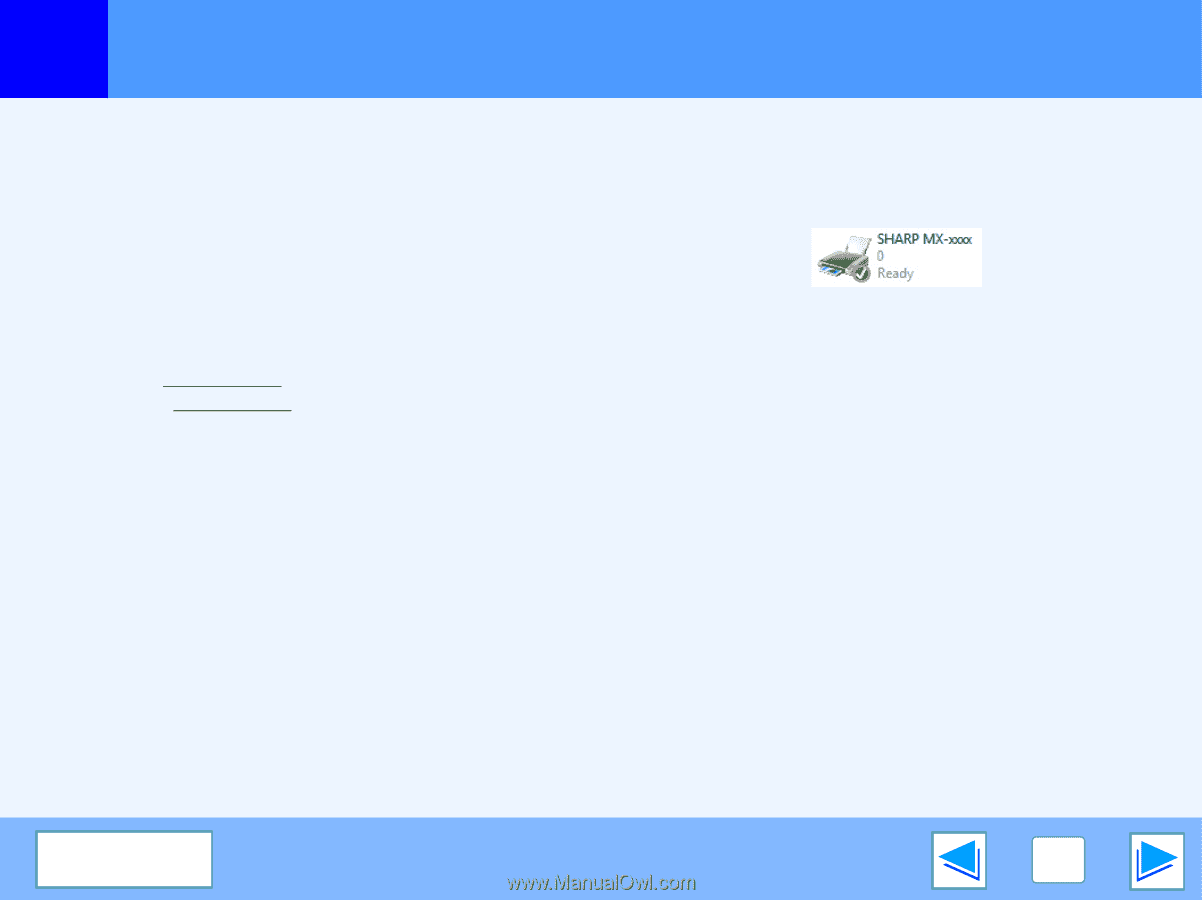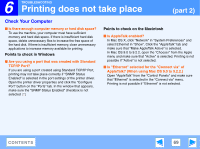Sharp MX-M310 Online Manual - Page 71
Checking the printer driver, Points to check in Windows
 |
View all Sharp MX-M310 manuals
Add to My Manuals
Save this manual to your list of manuals |
Page 71 highlights
6 TROUBLESHOOTING Printing does not take place (part 4) Checking the printer driver ■ Is your machine selected correctly in the current application for the print job? Select the printer driver of the machine in the print settings window of the application. ● If the printer drivers appear as icons, click the icon of the machine. ● If the printer drivers are selected from a pull-down menu, select the printer driver of the machine from the menu. ☞Windows: Basic printing ☞Macintosh: Basic printing Points to check in Windows ■ Has the printer driver been installed properly? Follow the steps below to make sure that the printer driver is installed correctly. 1 Click the [Start] button and select [Control Panel] and then select [Printer]. ● On Windows 2000, click the "Start" button, select "Settings" and then click "Printers". ● On Windows XP/Server 2003, click the "Start" button and then click "Printers and Faxes". 2 Check if the "SHARP MX-xxxx" printer driver icon is shown. If the printer icon of the machine does not appear, the printer driver is not installed correctly. Follow the instructions in the software setup guide for network printer to correctly install the printer driver. ■ Is the port configured correctly? It is possible that there is a problem with the port configuration, for example another printer driver may be using the port. Open the printer driver properties and correctly configure the port that you are using. ☞See the software setup guide for network printer. CONTENTS 71