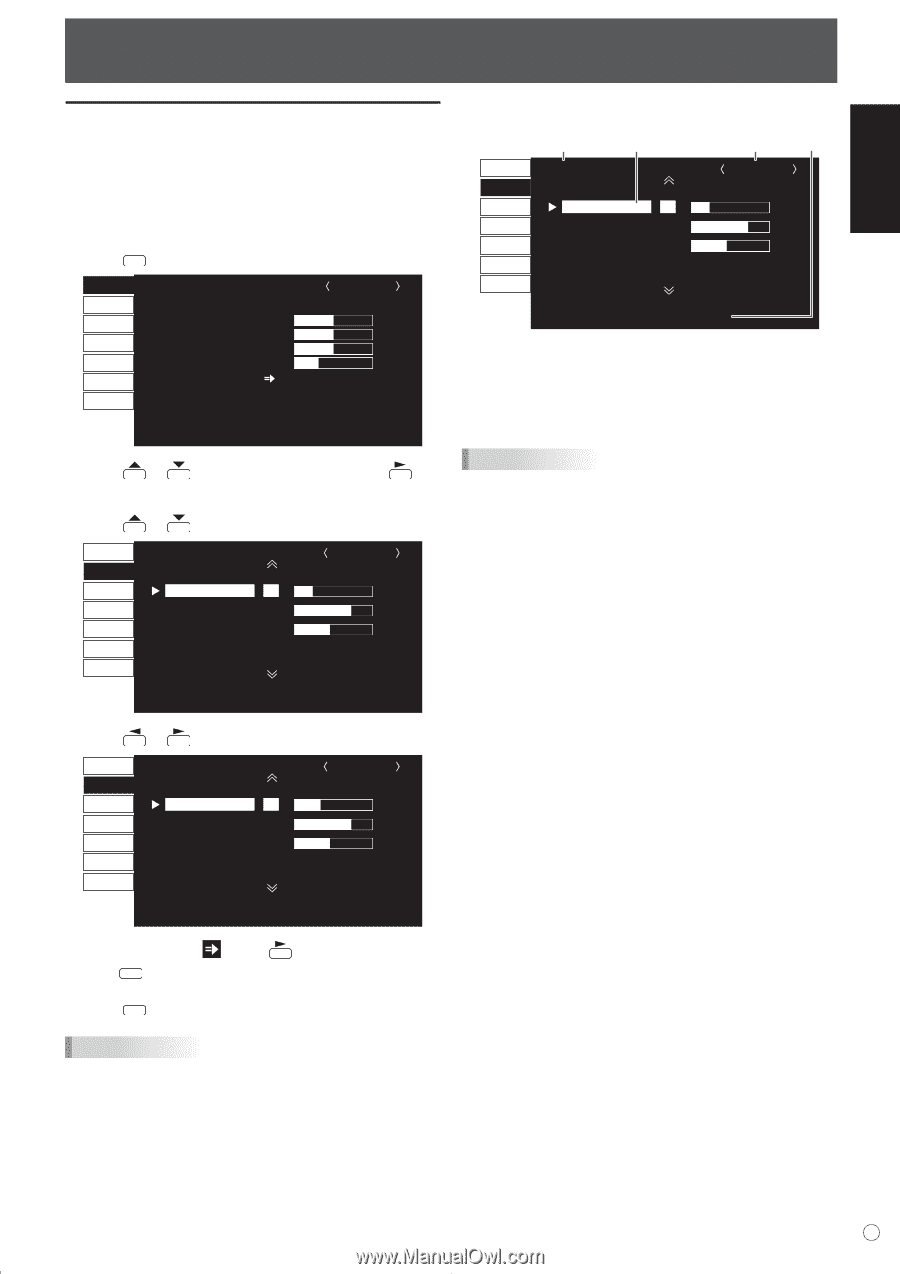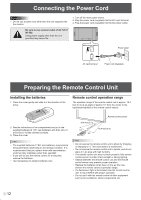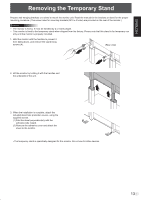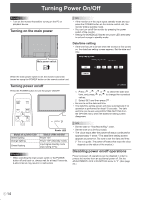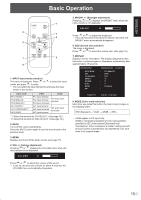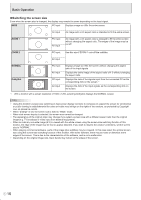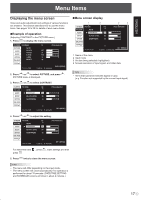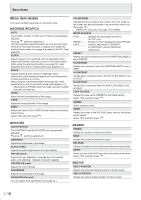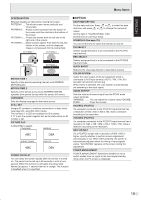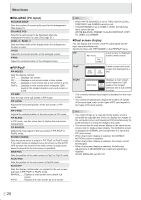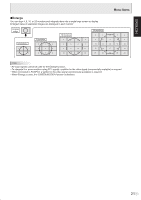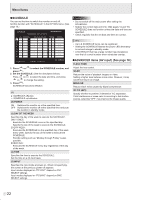Sharp PN-655UP PNG655U Operation Manual - Page 19
Menu Items
 |
View all Sharp PN-655UP manuals
Add to My Manuals
Save this manual to your list of manuals |
Page 19 highlights
ENGLISH Menu Items Displaying the menu screen Video and audio adjustment and settings of various functions are enabled. This section describes how to use the menu items. See pages 18 to 20 for details of each menu items. Example of operation (Adjusting CONTRAST in the PICTURE menu) 1. Press MENU to display the menu screen. SCREEN SCREEN PICTURE AUDIO SETUP OPTION ENLARGE AUTO CLOCK PHASE H-POS V-POS RESET PIP/PbyP 1024x768 1/1 PC2 ANALOG 127 31 150 31 V: 60 Hz H: 48.4 kHz END···[MENU] 2. Press or to select PICTURE, and press . PICTURE menu is displayed. 3. Press or to select CONTRAST. SCREEN PICTURE 1/2 PC2 ANALOG PICTURE AUTO AUDIO CONTRAST 30 SETUP BLACK LEVEL 96 OPTION SHARPNESS 12 ENLARGE PIP/PbyP 1024x768 V: 60 Hz H: 48.4 kHz OK···[MENU] Menu screen display 1 3 2 4 SCREEN PICTURE 1/2 PC2 ANALOG PICTURE AUTO AUDIO CONTRAST 30 SETUP BLACK LEVEL 96 OPTION SHARPNESS 12 ENLARGE PIP/PbyP 1024x768 V: 60 Hz H: 48.4 kHz OK···[MENU] 1 Name of the menu 2 Input mode 3 An item being selected (highlighted) 4 Screen resolution of input signal, and other data. TIPS • Items that cannot be selected appear in gray. (e.g. Function not supported by the current input signal) 4. Press or to adjust the setting. SCREEN PICTURE 1/2 PC2 ANALOG PICTURE AUTO AUDIO CONTRAST 40 SETUP BLACK LEVEL 96 OPTION SHARPNESS 12 ENLARGE PIP/PbyP 1024x768 V: 60 Hz H: 48.4 kHz OK···[MENU] For items that have press . MENU , press , make settings and then 5. Press MENU twice to close the menu screen. TIPS • The menu will differ depending on the input mode. • The menu screen will close automatically if no operation is performed for about 15 seconds. (DATE/TIME SETTING and SCHEDULE screens will close in about 4 minutes.) 17 E