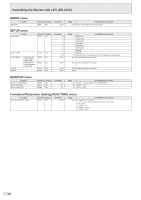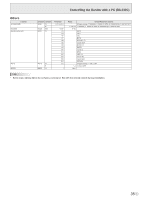Sharp PN-H801 Operation Manual - Page 30
Functional Restriction Setting (FUNCTION
 |
View all Sharp PN-H801 manuals
Add to My Manuals
Save this manual to your list of manuals |
Page 30 highlights
Functional Restriction Setting (FUNCTION) You can restrict operations. 1. Hold SIZE down until "F" appears in the left of the screen. 2. While "F" appears, press , , , in that order. FUNCTION POWER BUTTON LOCK RC LOCK MONITOR LOCK MENU LOCK ON SCREEN DISPLAY LED PORTRAIT ROTATE SELECT ENTER ENTER [OFF] [OFF] [OFF] [OFF] [ON 1] [ON] [OFF] RETURN EXIT 3. Select and set the items. POWER BUTTON LOCK You can disable the remote control POWER button or the monitor POWER switch. OFF Enables operation. ALL LOCK Disables the power buttons on the monitor and remote control unit. MONITOR LOCK ��� Disables the power switch on the monitor. RC LOCK Disables the power button on the remote control unit. RC LOCK You can disable the remote control buttons other than power button. MONITOR LOCK You can disable the monitor switches other than power switch. MENU LOCK MENU You can disable use of the remote control with . ON SCREEN DISPLAY Shows/hides the menu, modes and messages. The FUNCTION screen cannot be hidden. ON 1 Shows all menus, modes and messages. ON 2 Hides messages automatically displayed by the display. Shows messages during operation. OFF Hides all menus, modes and messages. LED Specifies whether to light the power LED. PORTRAIT ROTATE If video is upside down when the monitor is installed in portrait orientation, you can rotate the video 180 degrees. This function is for the portrait installation only. Do not select this function for the landscape installation. After changing a setting, turn the main power off and then on. Rotate the video 180 degrees 4. Press RETURN to return to the normal screen. E 30