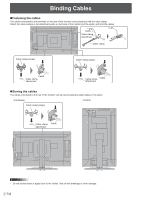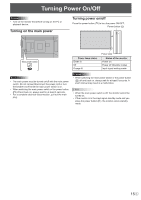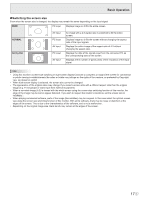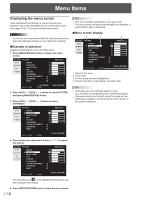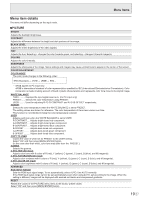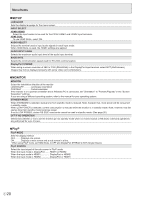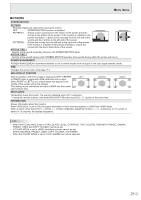Sharp PN-K321 Operation Manual - Page 18
Menu Items, Displaying the menu screen - 60hz
 |
View all Sharp PN-K321 manuals
Add to My Manuals
Save this manual to your list of manuals |
Page 18 highlights
Menu Items Displaying the menu screen Video adjustment and settings of various functions are enabled. This section describes how to use the menu items. See pages 19 to 21 for details of each menu items. Caution • Do not turn the main power switch off while the menu items are being displayed. Doing so may initialize the settings. nExample of operation (Adjusting CONTRAST in the PICTURE menu) 1. Press [MENU/ENTER] button to display the menu screen. PICTURE SETUP MONITOR PbyP OTHERS PICTURE BRIGHT CONTRAST BLACK LEVEL TINT COLORS SHARPNESS COLOR ADJUSTMENT ADVANCED RESET HDMI1 [PC] 31 30 30 30 30 12 1920x1080 OK···[ENTER] V: 60Hz END···[RETURN] 2. Press [VOL+/ ]/[VOL-/ ] button to select PICTURE, and press [MENU/ENTER] button. 3. Press [VOL+/ ]/[VOL-/ ] button to select CONTRAST. PICTURE SETUP MONITOR PbyP OTHERS PICTURE BRIGHT CONTRAST BLACK LEVEL TINT COLORS SHARPNESS COLOR ADJUSTMENT ADVANCED RESET HDMI1 [PC] 31 30 30 30 30 12 TIPS • The menu will differ depending on the input mode. • The menu screen will close automatically if no operation is performed for about 15 seconds. nMenu screen display 1 3 PICTURE SETUP MONITOR PbyP OTHERS PICTURE BRIGHT CONTRAST BLACK LEVEL TINT COLORS SHARPNESS COLOR ADJUSTMENT ADVANCED RESET 1920x1080 V: 60Hz 2 HDMI1 [PC] 31 30 30 30 30 12 BACK···[RETURN] 4 1 Name of the menu 2 Input mode 3 An item being selected (highlighted) 4 Screen resolution of input signal, and other data. TIPS • Items that cannot be selected appear in gray. (e.g. Function not supported by the current input signal) • The menu screen is on the left side of the screen in the landscape orientation, and at the bottom of the screen in the portrait orientation. 1920x1080 V: 60Hz BACK···[RETURN] 4. Press brightness adjustment button ( the setting. PICTURE PICTURE SETUP MONITOR PbyP OTHERS BRIGHT 31 CONTRAST 40 BLACK LEVEL 30 TINT 30 COLORS 30 SHARPNESS 12 COLOR ADJUSTMENT ADVANCED RESET / ) to adjust HDMI1 [PC] 1920x1080 V: 60Hz BACK···[RETURN] For items that have , press [MENU/ENTER] button and then configure the settings. 5. Press [INPUT/RETURN] button to close the menu screen. E 18