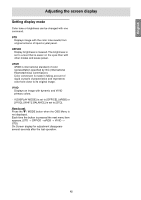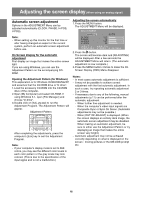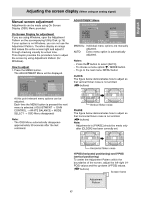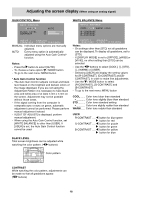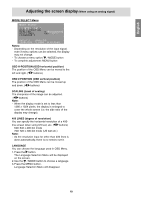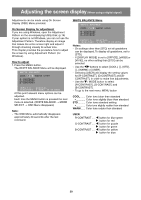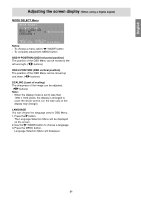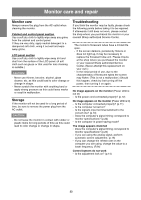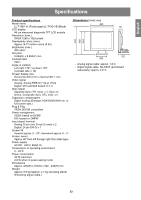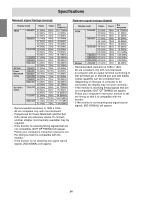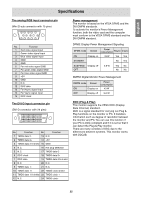Sharp T19D1-B Operation Manual - Page 20
On Screen Displa, or adjustment, w to adjust, WHITE B, ALANCE Men
 |
UPC - 074000047808
View all Sharp T19D1-B manuals
Add to My Manuals
Save this manual to your list of manuals |
Page 20 highlights
Adjusting the screen display (When using a digital signal) Adjustments can be made using On Screen Display (OSD) Menu provided. WHITE BALANCE Menu On Screen Display for adjustment If you are using Windows, open the Adjustment Pattern on the accompanying Utility Disk. (p.16) If your system is not Windows, you can not use the Adjustment Pattern. Therefore display an image that makes the entire screen light and adjust it through checking visually its actual tone. This chapter provides the procedure how to adjust the screen by using Adjustment Pattern (for Windows). How to adjust 1.Press the MENU button. The WHITE BALANCE Menu will be displayed. At this point relevant menu options can be adjusted. Each time the MENU button is pressed the next menu is selected. (WHITE BALANCE → MODE SELECT → OSD Menu disappears) Note: - The OSD Menu automatically disappears approximately 30 seconds after the last command. Notes: - On settings other than [STD] not all gradations can be displayed. To display all gradations, set to [STD]. - If [DISPLAY MODE] is set to [OFFICE], [sRGB] or [VIVID], no other setting than [STD] can be selected. - Use the buttons to select [COOL], [·], [STD], [·], [WARM] or [USER]. - Selecting [USER] will display the setting values for [R-CONTRAST], [G-CONTRAST] and [BCONTRAST], in order to make fine adjustments. - Use the / MODE button to select [R-CONTRAST], [G-CONTRAST] and [B-CONTRAST]. - To go to the next menu: MENU button COOL ....... Color tone bluer than standard Color tone slightly bluer than standard STD .......... Color tone standard setting Color tone slightly redder than standard WARM ...... Color tone redder than standard USER R-CONTRAST ..... G-CONTRAST ..... B-CONTRAST ..... button for blue-green button for red button for purple button for green button for yellow button for blue 20