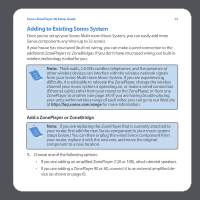Sonos ZP90 Setup Guide - Page 15
Install the software, Mute button green, ZonePlayer, Status Indicator, white
 |
View all Sonos ZP90 manuals
Add to My Manuals
Save this manual to your list of manuals |
Page 15 highlights
8 Proceed to step 3 when the ZonePlayer Status indicator on the ZonePlayer's front panel flashes white and the Mute button flashes green. Sonos ZonePlayer 90 Setup Guide Mute button (green) ZonePlayer Status Indicator (white) 3 Install the software Insert the Sonos System Setup CD-ROM, and follow the prompts to connect your ZonePlayer(s) and set up access to your music files. (If you purchased multiple Sonos components, you may have more than one System Setup CD-ROM-use the one that accompanied your ZonePlayer and you can put the others away.) Note: During the setup process, you will be prompted to check for software updates. Select Yes to ensure that you set up your music system using the latest software release. (If you add additional Sonos components, you may be prompted to update your music system again during the setup process.)