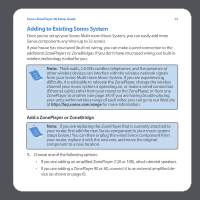Sonos ZP90 Setup Guide - Page 20
Adding to Existing Sonos System, Add a ZonePlayer or ZoneBridge - wireless
 |
View all Sonos ZP90 manuals
Add to My Manuals
Save this manual to your list of manuals |
Page 20 highlights
Sonos ZonePlayer 90 Setup Guide 13 Adding to Existing Sonos System Once you've set up your Sonos Multi-room Music System, you can easily add more Sonos components any time (up to 32 zones). If your house has structured (built-in) wiring, you can make a wired connection to the additional ZonePlayers or ZoneBridges. If you don't have structured wiring, our built-in wireless technology is ideal for you. Note: Thick walls, 2.4 GHz cordless telephones, and the presence of other wireless devices can interfere with the wireless network signals from your Sonos Multi-room Music System. If you are experiencing difficulty, it is advisable to relocate the ZonePlayer, change the wireless channel your music system is operating on, or make a wired connection (Ethernet cable) either from your router to the ZonePlayer, or from one ZonePlayer to another (see page 24.) If you are having trouble placing your units within wireless range of each other, you can go to our Web site at http://faq.sonos.com/range for more information. Add a ZonePlayer or ZoneBridge Note: If you are replacing the ZonePlayer that is currently attached to your router, first add the new Sonos component to your music system (steps below.) You can then unplug the wired Sonos component from your router, replace it with the new one, and move the original component to a new location. 1. Choose one of the following options: • If you are adding an amplified ZonePlayer (120 or 100), attach desired speakers. • If you are adding a ZonePlayer 90 or 80, connect it to an external amplified device (as shown on page 6).