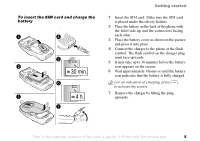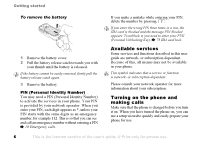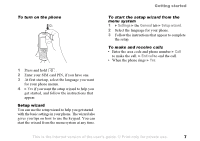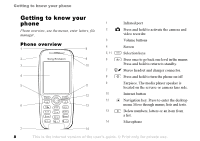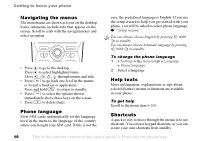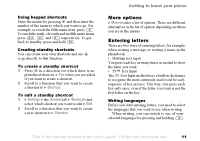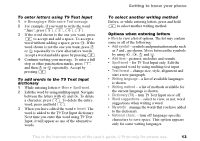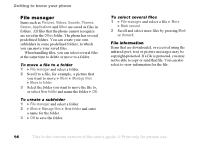Sony Ericsson K508i User Guide - Page 10
Navigating the menus, Phone language, Help texts, Shortcuts, Settings, General, Language - features
 |
View all Sony Ericsson K508i manuals
Add to My Manuals
Save this manual to your list of manuals |
Page 10 highlights
Getting to know your phone Navigating the menus The main menus are shown as icons on the desktop. Some submenus include tabs that appear on the screen. Scroll to a tab with the navigation key and select an option. case, the predefined language is English. If you use the setup wizard to help you get started with your phone, you will be asked to select phone language, % 7 Setup wizard. You can always choose English by pressing 0000 in standby. You can always choose Automatic language by pressing 8888 in standby. • Press to go to the desktop. Press to select highlighted items. Move , , , through menus and tabs. • Press to go back one level in the menus or to end a function or application. Press and hold to return to standby. • Press to select the options shown immediately above these keys on the screen. • Press to delete items. Phone language Most SIM cards automatically set the language used in the menu to the language of the country where you bought your SIM card. If this is not the To change the phone language 1 } Settings } the General tab } Language } Phone language. 2 Select a language. Help texts More information, explanations or tips about selected features, menus or functions are available in your phone. To get help Scroll to the menu item } Info. Shortcuts A quicker way to move through the menus is to use shortcuts. You can use keypad shortcuts, or you can create your own shortcuts from standby. 10 This is the Internet version of the user's guide. © Print only for private use.