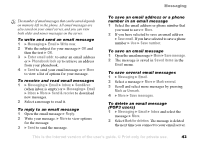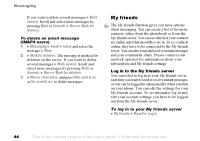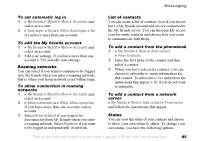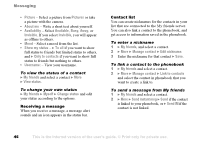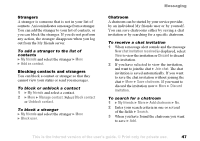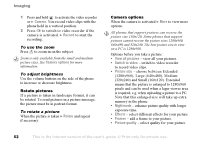Sony Ericsson K508i User Guide - Page 47
Strangers, Blocking contacts and strangers, Chatroom, to view the invitation or
 |
View all Sony Ericsson K508i manuals
Add to My Manuals
Save this manual to your list of manuals |
Page 47 highlights
Strangers A stranger is someone that is not in your list of contacts. An icon indicates a message from a stranger. You can add the stranger to your list of contacts, or you can block the stranger. If you do not perform any action, the stranger disappears when you log out from the My friends server. To add a stranger to the list of contacts } My friends and select the stranger } More } Add as contact. Blocking contacts and strangers You can block a contact or stranger so that they cannot view your status or send you messages. To block or unblock a contact 1 } My friends and select a contact. 2 } More } Manage contact. Select Block contact or Unblock contact. To block a stranger } My friends and select the stranger } More } Block user. Messaging Chatroom A chatroom can be started by your service provider, by an individual My friends user or by yourself. You can save chatrooms either by saving a chat invitation or by searching for a specific chatroom. To receive a chat invitation 1 When a message alert sounds and the message New chat invitation received is displayed, select View to view the invitation or Discard to discard the invitation. 2 If you have selected to view the invitation, and want to join the chat } Join chat. The chat invitation is saved automatically. If you want to save the chat invitation without joining the chat } More } Save chatroom. If you want to discard the invitation now } More } Discard invitation. To search for a chatroom 1 } My friends } More } Add chatroom } No. 2 Enter your search criteria in one or several of the fields } Search. 3 When you have found the chatroom you want to save } Add. This is the Internet version of the user's guide. © Print only for private use. 47