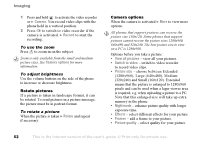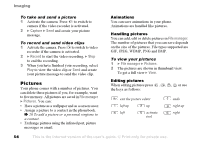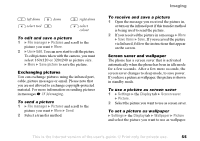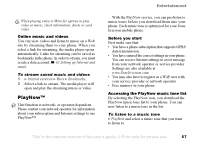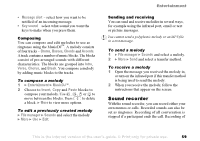Sony Ericsson K508i User Guide - Page 54
Pictures, Animations, Handling pictures
 |
View all Sony Ericsson K508i manuals
Add to My Manuals
Save this manual to your list of manuals |
Page 54 highlights
Imaging To take and send a picture 1 Activate the camera. Press to switch to camera if the video recorder is activated. 2 } Capture } Send and create your picture message. To record and send video clips 1 Activate the camera. Press to switch to video recorder if the camera is activated. 2 } Record to start the video recording, } Stop to end the recording. 3 When you have finished your recording, select Play to view the video clip or Send and create your picture message to send the video clip. Pictures Your phone comes with a number of pictures. You can delete these pictures if you, for example, want to free memory. All pictures are saved in File manager } Pictures. You can: • Have a picture as a wallpaper and as a screen saver. • Assign a picture to a contact in the phonebook. % 20 To add a picture or a personal ringtone to a contact. • Exchange pictures using the infrared port, picture messages or email. Animations You can save animations in your phone. Animations are handled like pictures. Handling pictures You can add, edit or delete pictures in File manager. The number of pictures that you can save depends on the size of the pictures. File types supported are GIF, JPEG, WBMP, PNG and BMP. To view your pictures 1 } File manager } Pictures. 2 The pictures are shown in thumbnail view. To get a full view } View. Editing pictures When editing pictures press , , , or use the keys as follows: exit the picture editor left up up left activate tool undo right up right 54 This is the Internet version of the user's guide. © Print only for private use.