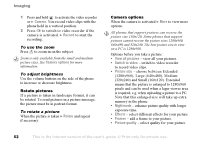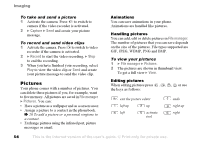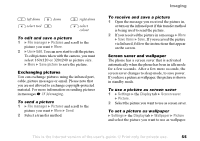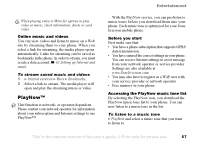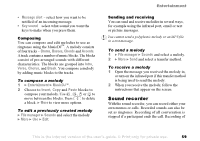Sony Ericsson K508i User Guide - Page 55
File manager, Pictures, Save picture, Save items, Settings, Display, Screen saver, Wallpaper
 |
View all Sony Ericsson K508i manuals
Add to My Manuals
Save this manual to your list of manuals |
Page 55 highlights
left down select tool down right down select colour To edit and save a picture 1 } File manager } Pictures and scroll to the picture you want } More. 2 } Use } Edit. You can now start to edit the picture. To edit pictures taken with the camera, you must select 160x120 or 320x240 as picture size. } More } Save picture to save the picture. Exchanging pictures You can exchange pictures using the infrared port, cable, picture messages or email. Please note that you are not allowed to exchange copyright-protected material. For more information on sending pictures in messages % 35 Messaging. To send a picture 1 } File manager } Pictures and scroll to the picture you want } More } Send. 2 Select a transfer method. Imaging To receive and save a picture 1 Open the message you received the picture in, or turn on the infrared port if this transfer method is being used to send the picture. 2 If you received the picture in a message } More } Save items } Save. If you received the picture via Infrared, follow the instructions that appear on the screen. Screen saver and wallpaper The phone has a screen saver that is activated automatically when the phone has been in idle mode for a few seconds. After a few more seconds, the screen saver changes to sleep mode, to save power. If you have a picture as wallpaper, this picture is shown in standby mode. To use a picture as screen saver 1 } Settings } the Display tab } Screen saver } Picture. 2 Select the picture you want to use as screen saver. To set a picture as wallpaper } Settings } the Display tab } Wallpaper } Picture and select the picture you want to use as wallpaper. This is the Internet version of the user's guide. © Print only for private use. 55