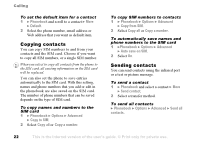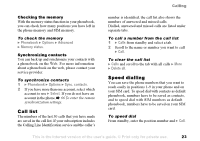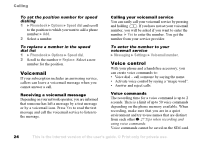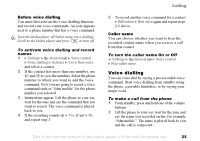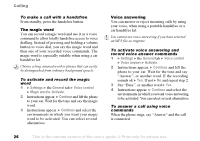Sony Ericsson K508i User Guide - Page 21
Updating the phonebook, Phonebook, Options, SIM numbers, Advanced, Ask to save, Edit contact
 |
View all Sony Ericsson K508i manuals
Add to My Manuals
Save this manual to your list of manuals |
Page 21 highlights
Calling To call a SIM number 1 } Phonebook. If SIM numbers is the default phonebook, select the name and number you want to call from the list } Call. 2 If Contacts is the default phonebook } Phonebook } Options } SIM numbers and select the name and number you want to call from the list } Call. Ask to save When you end a call, the phone can prompt you to add a phone number or email address to your contacts. To activate ask to save in contacts } Phonebook } Options } Advanced } Ask to save } On. Updating the phonebook You can easily update and edit any information in your phonebook. To edit a contact 1 } Phonebook and select a contact } More } Edit contact. 2 Scroll to the relevant tab and edit the information you want to edit } Save. To edit SIM numbers 1 If SIM numbers is your default phonebook } Phonebook and the number you want to edit. If contacts is your default phonebook } Phonebook } Options } SIM numbers. Select the name and number you want to edit. 2 } More } Edit and edit the name and number. To delete a contact or a SIM number } Phonebook and scroll to the contact or SIM number you want to delete, press . To delete all contacts 1 } Phonebook } Options } Advanced } Delete all contacts. 2 } Yes and enter the phone lock code } OK. The default phone lock code is 0000. Names and numbers that are saved on the SIM card are not deleted. Default items for contacts You can set the default item - a phone number, email address or a Web address - to be displayed first for each contact. This is the Internet version of the user's guide. © Print only for private use. 21