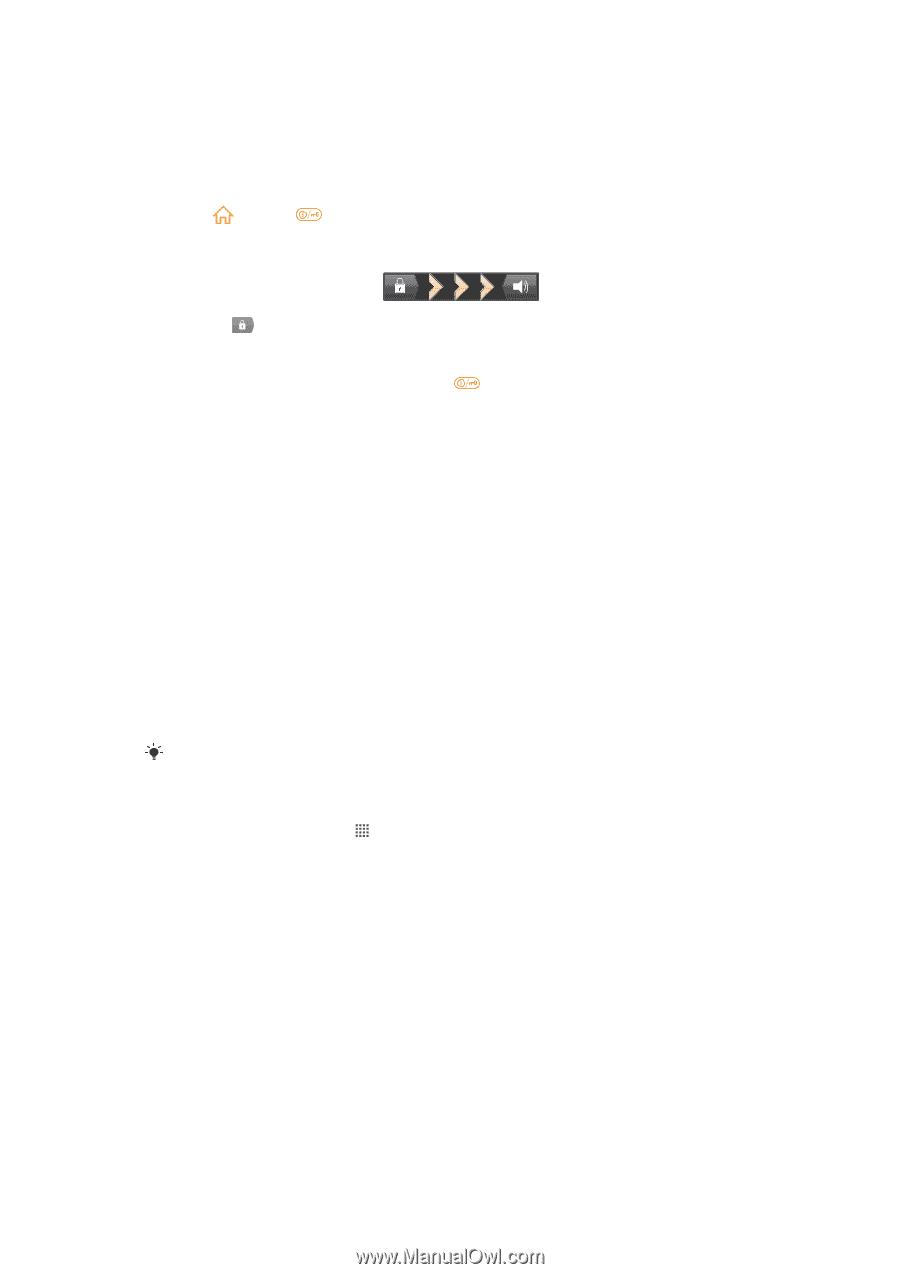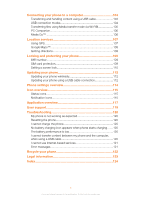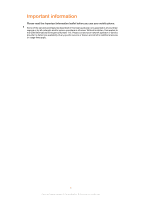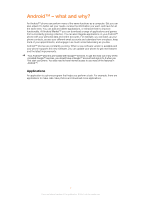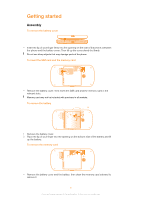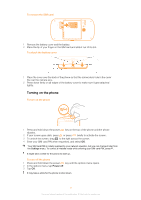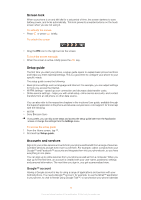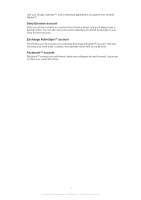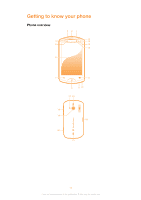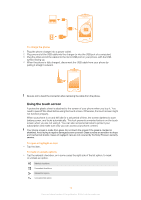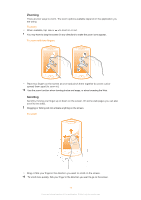Sony Ericsson Live with Walkman User Guide - Page 10
Screen lock, Setup guide, Accounts and services, Google™ account - user manual
 |
View all Sony Ericsson Live with Walkman manuals
Add to My Manuals
Save this manual to your list of manuals |
Page 10 highlights
Screen lock When your phone is on and left idle for a set period of time, the screen darkens to save battery power, and locks automatically. This lock prevents unwanted actions on the touch screen when you are not using it. To activate the screen • Press or press briefly. To unlock the screen • Drag the icon to the right across the screen. To lock the screen manually • When the screen is active, briefly press the key. Setup guide The first time you start your phone, a setup guide opens to explain basic phone functions and helps you enter essential settings. This is a good time to configure your phone to your specific needs. The setup guide covers the following: • Basic phone settings such as language and Internet. For example, you can adjust settings for how you access the Internet. • Wi-Fi® settings - speed up your connection and decrease data transfer costs. • Online service settings - helps you with email setup, online service accounts, and contact transfers from an old phone or other data source. You can also refer to the respective chapters in the in-phone User guide, available through the Support application in the phone and at www.sonyericsson.com/support, for more help with the following: • Wi-Fi® • Sony Ericsson Sync If you prefer, you can skip some steps and access the setup guide later from the Application screen or change the settings from the Settings menu. To access the setup guide 1 From the Home screen, tap . 2 Find and tap Setup guide. Accounts and services Sign in to your online service accounts from your phone and benefit from a range of services. Combine services and get even more out of them. For example, collect contacts from your Google™ and Facebook™ accounts and integrate them into your phonebook, so you have everything in one place. You can sign up to online services from your phone as well as from a computer. When you sign up for the first time, an account is created with your user name, password, settings and personal information. The next time you sign in, you get a personalized view. Google™ account Having a Google account is key to using a range of applications and services with your Android phone. You need a Google™ account, for example, to use the Gmail™ application in your phone, to chat to friends using Google Talk™, to synchronize your phone calendar 10 This is an Internet version of this publication. © Print only for private use.