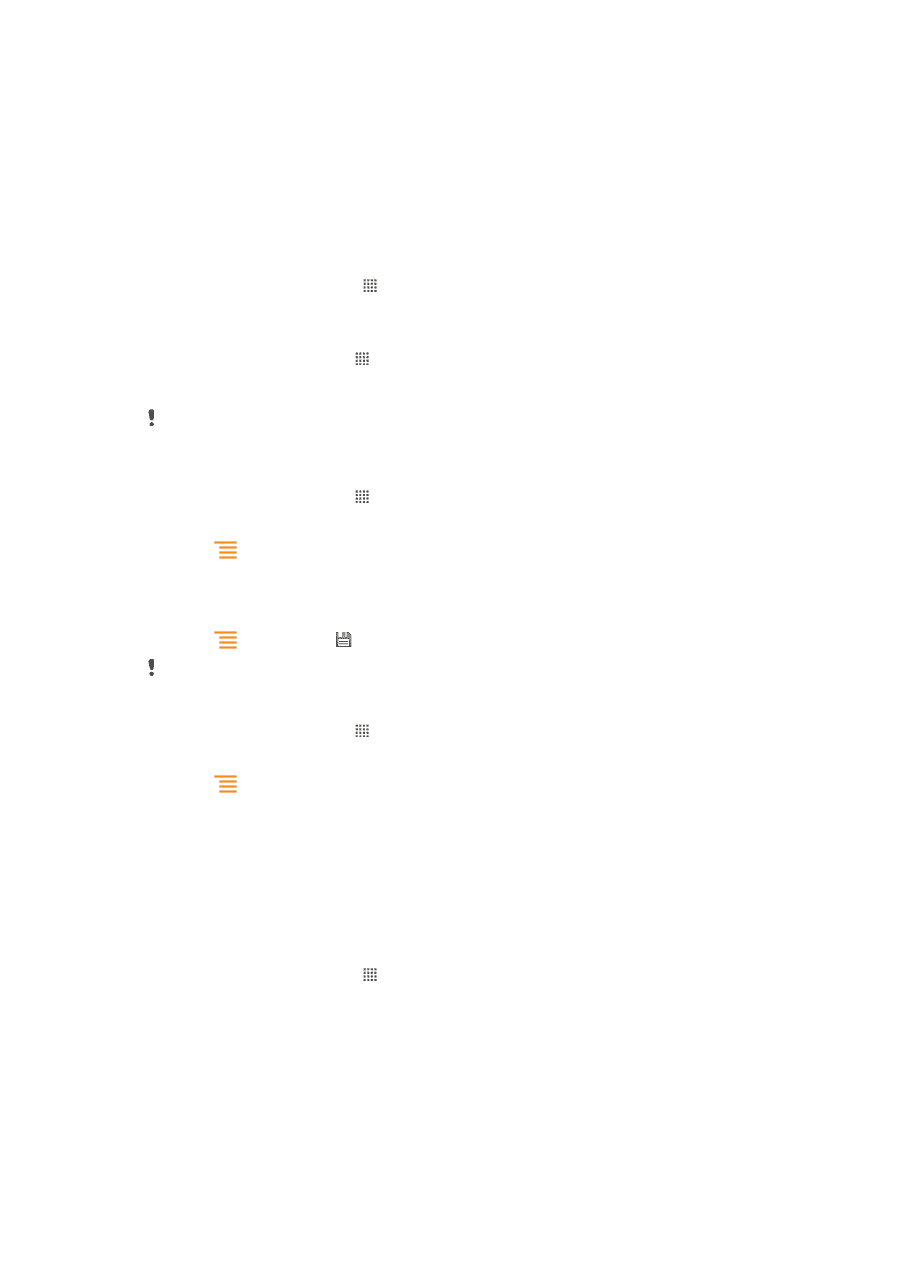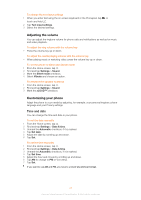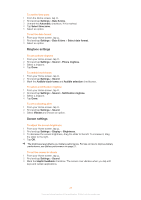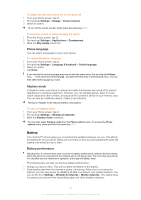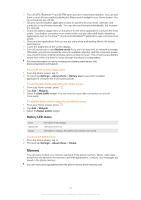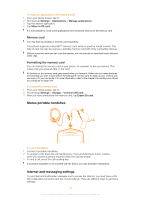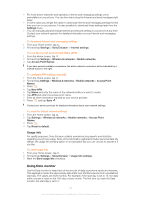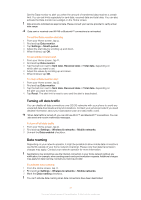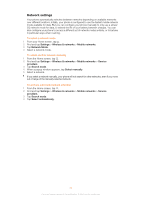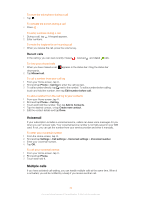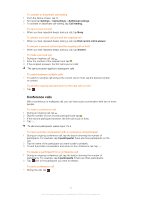Sony Ericsson Live with Walkman User Guide - Page 30
Using Data monitor, Usage info - call quality
 |
View all Sony Ericsson Live with Walkman manuals
Add to My Manuals
Save this manual to your list of manuals |
Page 30 highlights
• For most phone networks and operators, Internet and messaging settings come preinstalled on your phone. You can then start using the Internet and send messages right away. • In some cases you will get the option to download Internet and messaging settings the first time you turn on your phone. It is also possible to download these settings later from the Settings menu. • You can manually add and change Internet and network settings in your phone at any time. Contact your network operator for detailed information on your Internet and messaging settings. To download Internet and messaging settings 1 From your Home screen, tap . 2 Find and tap Settings > Sony Ericsson > Internet settings. To view the current Access Point Name (APN) 1 From the Home screen, tap . 2 Find and tap Settings > Wireless & networks > Mobile networks. 3 Tap Access Point Names. If you have several available connections, the active network connection will be indicated by a marked button to the right. To configure APN settings manually 1 From the Home screen, tap . 2 Find and tap Settings > Wireless & networks > Mobile networks > Access Point Names. 3 Press . 4 Tap New APN. 5 Tap Name and enter the name of the network profile you want to create. 6 Tap APN and enter the access point name. 7 Enter all other information required by your service provider. 8 Press and tap Save . Contact your service provider for detailed information about your network settings. To reset the default Internet settings 1 From the Home screen, tap . 2 Tap Settings > Wireless & networks > Mobile networks > Access Point Names. 3 Press . 4 Tap Reset to default. Usage info For quality purposes, Sony Ericsson collects anonymous bug reports and statistics regarding your phone usage. None of the information gathered includes personal data. By default, the usage info sending option is not activated. But you can choose to activate it if you like. To send usage info 1 From your Home screen, tap . 2 Find and tap Settings > Sony Ericsson > Usage info settings. 3 Mark the Send usage info checkbox. Using Data monitor Use the Data monitor to keep track of the amount of data your phone sends and receives. This application tracks the approximate data traffic over 2G/3G networks from a predefined start day. The values are reset monthly. For example, if the start day is set to 15, the data traffic counter is reset on the 15th day of every month. The first time you start the Data monitor, the start day is set to 1. 30 This is an Internet version of this publication. © Print only for private use.