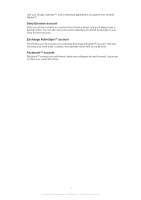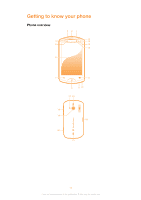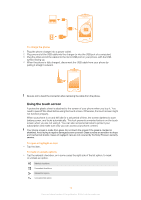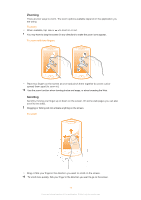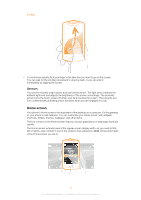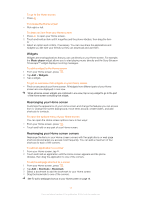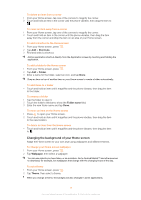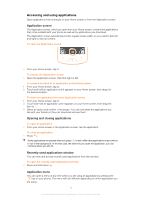Sony Ericsson Live with Walkman User Guide - Page 16
Home screen, Sensors - themes
 |
View all Sony Ericsson Live with Walkman manuals
Add to My Manuals
Save this manual to your list of manuals |
Page 16 highlights
To flick • To scroll more quickly, flick your finger in the direction you want to go on the screen. You can wait for the scrolling movement to stop by itself, or you can stop it immediately by tapping the screen. Sensors Your phone includes a light sensor and a proximity sensor. The light sensor detects the ambient light level and adjusts the brightness of the screen accordingly. The proximity sensor turns the touch screen off when your face touches the screen. This prevents you from unintentionally activating phone functions when you are engaged in a call. Home screen Your phone's Home screen is the equivalent of the desktop on a computer. It's the gateway to your phone's main features. You can customize your Home screen with widgets, shortcuts, folders, themes, wallpaper, and other items. The four corners on the Home screen help you access applications or web page shortcuts quickly. The Home screen extends beyond the regular screen display width, so you need to flick left or right to view content in one of the screen's four extensions. shows which part of the Home screen you are in. 02:40AM Jan 6, 1980 16 This is an Internet version of this publication. © Print only for private use.