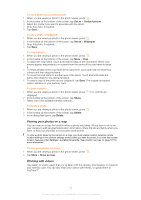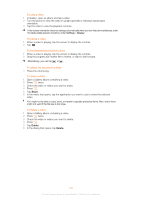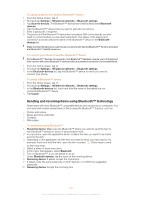Sony Ericsson Live with Walkman User Guide - Page 98
Working with photos, Gallery, Deselect All, Share, Delete, Slideshow, Rotate Left, Rotate Right
 |
View all Sony Ericsson Live with Walkman manuals
Add to My Manuals
Save this manual to your list of manuals |
Page 98 highlights
To work with batches of photos or videos in Gallery 1 From your Home screen, tap . 2 Find and tap Gallery. 3 Open the album containing the content you want to work with. 4 Press twice. 5 Check or uncheck the items you want to work with. You can uncheck all items you've checked by pressing and tapping Deselect All. 6 Use the controls at the bottom of the screen to adjust the checked items. The controls available depend on the mix of items you've selected. To share an album in Gallery 1 From the main Gallery screen, press twice. 2 Check the albums you want to share, then press . 3 Tap Share. 4 In the menu that opens, tap the application you want to use to share the selected albums. The application that you selected opens with the photos or videos from the selected albums or links attached to a new message. If you are sharing an album via Gmail™ , do not delete the original of an attachment before the message is completely sent. Otherwise, the attachment will not be sent. To delete an album in Gallery 1 From the main Gallery screen, press twice. 2 Check or uncheck the albums you want to delete, then press . 3 Tap Delete. In the dialog that opens, tap Delete. Working with photos Use Gallery to view photos that you've taken with the camera, downloaded, copied to your memory card, or stored in online web albums. You can also edit the photos on your memory card and share them with friends. To view photos in the album 1 From your Home screen, tap . 2 Find and tap Gallery. 3 Tap an album to open it, then tap a photo. 4 Flick left to view the next photo in the album. Flick right to view the previous photo. To zoom a photo • When you are viewing a photo in the photo viewer, double-tap a photo, or pinch two fingers together or spread them apart, to zoom in or out. Then drag the photo to view different parts of it. To watch a slideshow of your photos 1 From your Home screen, tap . 2 Find and tap Gallery. 3 Tap an album to open it, then tap a photo and press . 4 In the toolbar at the bottom of the screen, tap Slideshow. 5 Tap a photo to end the slideshow. To rotate a photo 1 When you are viewing a photo in the photo viewer, tap the photo to view the controls. 2 Press . 3 Tap More, then tap either Rotate Left or Rotate Right. The photo is saved in the new orientation. 98 This is an Internet version of this publication. © Print only for private use.