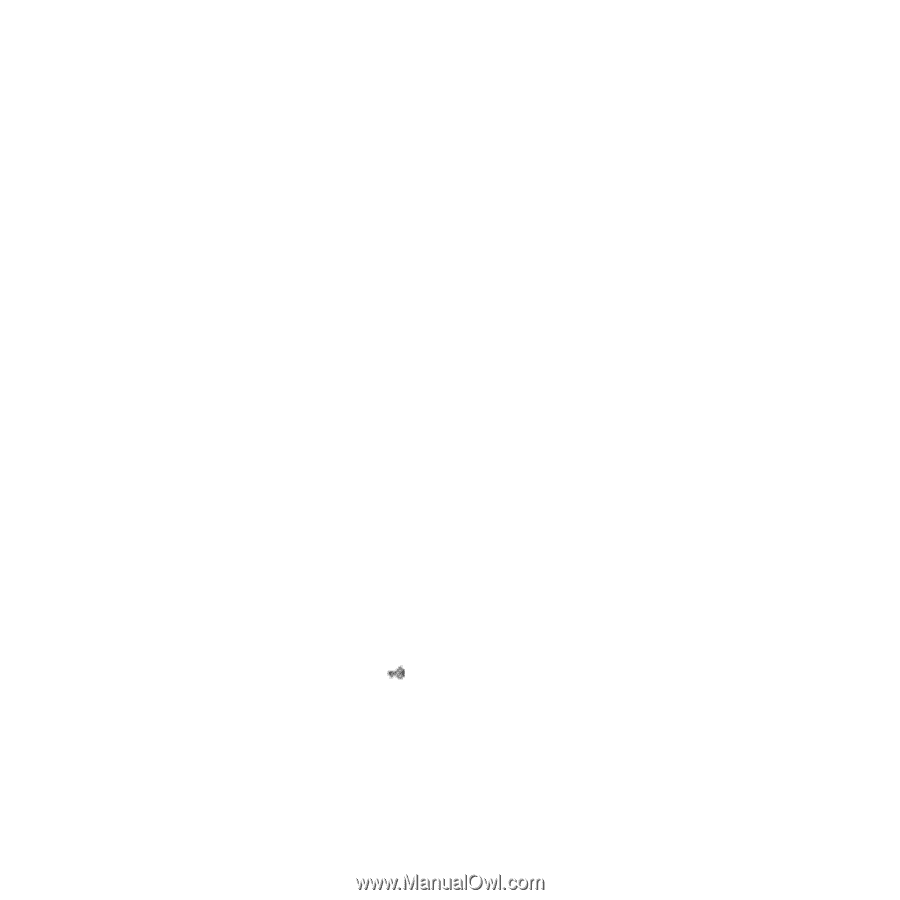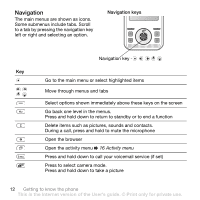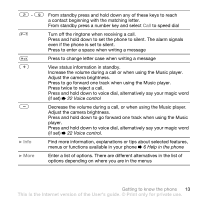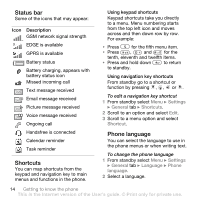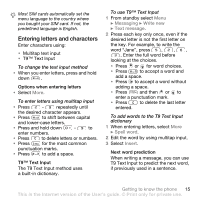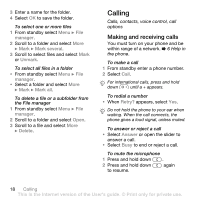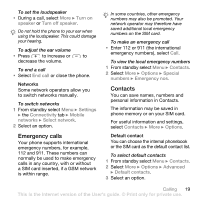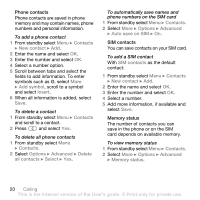Sony Ericsson S500i User Guide - Page 19
a Memory Stick Micro™ M2™, manager, On Memory Stick, All files, In phone, Information, Manage file
 |
View all Sony Ericsson S500i manuals
Add to My Manuals
Save this manual to your list of manuals |
Page 19 highlights
To view memory card options 1 From standby select Menu } File manager } the On Memory Stick tab. 2 Select More. File manager menu tabs The File manager is divided into three tabs. Icons indicate where the files are saved. • All files - all content in the phone memory and on a Memory Stick Micro™ (M2™) • On Memory Stick - all content on a Memory Stick Micro™ (M2™) • In phone - all content in the phone memory File information You can view file information by highlighting it and selecting More } Information. Items that are downloaded, or received using one of the available transfer methods, may be copyright-protected. If a file is protected, you may not be able to copy or send that file. A DRMprotected file has a key symbol ( ). To move a file to memory 1 From standby select Menu } File manager. 2 Scroll to a folder and select Open. 3 Scroll to a file and select More } Manage file } Move. 4 Select to transfer the file to Phone or Memory Stick } Select. To copy a file to memory 1 From standby select Menu } File manager. 2 Scroll to a folder and select Open. 3 Scroll to a file and select More } Manage file } Copy. 4 Select to copy the file to Phone or Memory Stick } Select. To transfer files to a computer You can transfer files to your computer using Bluetooth™ wireless technology or a USB cable % 46 Connectivity. To create a subfolder 1 From standby select Menu } File manager. 2 Scroll to a folder and select More } New folder. Getting to know the phone 17 This is the Internet version of the User's guide. © Print only for private use.