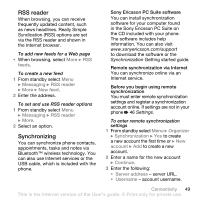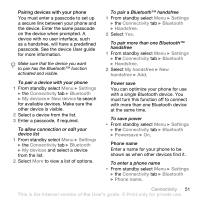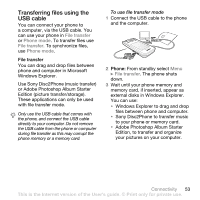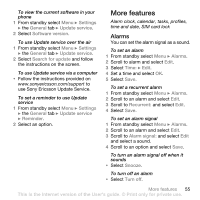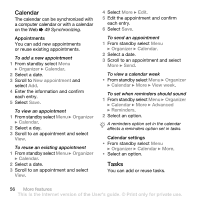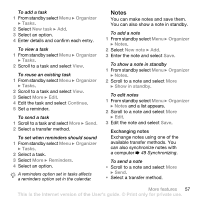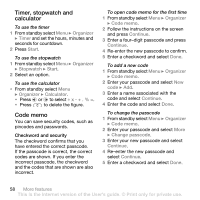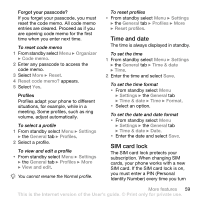Sony Ericsson S500i User Guide - Page 56
Update service, Programs/Sony Ericsson/PC Suite.
 |
View all Sony Ericsson S500i manuals
Add to My Manuals
Save this manual to your list of manuals |
Page 56 highlights
To disconnect the USB cable safely 1 When using file transfer mode, right- click the removable disk icon in Windows Explorer and select Eject. 2 Remove the USB cable from your phone. Phone mode You can synchronize contacts and calendar, transfer files, use the phone as modem and more from your computer. Applications supported in phone mode include: Synchronization, File manager and Mobile Networking Wizard. For other applications, use the file transfer mode. Your computer must have a compatible operating systems to use this feature: Windows® 2000 with SP3/SP4, Windows XP (Pro and Home) with SP1/SP2. USB drivers are installed automatically with the PC Suite software. To use phone mode 1 Computer: Install the Sony Ericsson PC Suite from the CD that came with your phone. 2 Computer: Start PC Suite from Start/ Programs/Sony Ericsson/PC Suite. 3 Connect the USB cable to the phone and the computer. 4 Phone: Select Phone mode. 5 Computer: Wait while Windows installs the required drivers. 6 Computer: When PC Suite has found your phone you are notified. All applications that you can use with your connected phone are found in the Sony Ericsson PC Suite. Update service You can update your phone with the latest software. You do not lose personal or phone information. There are two ways to update your phone: • Over the air via your phone • Via the provided USB cable and an Internet-connected computer The Sony Ericsson Update Service requires data access (GPRS). Your operator will provide you with a subscription with data access and price information. Before you update the phone If settings are not in your phone % 46 Settings. 54 Connectivity This is the Internet version of the User's guide. © Print only for private use.