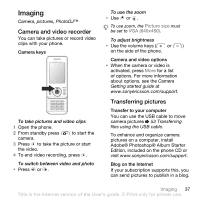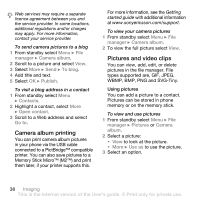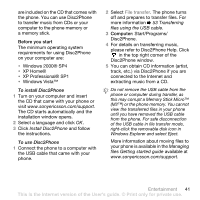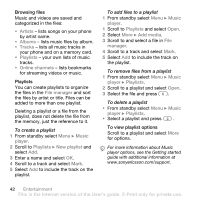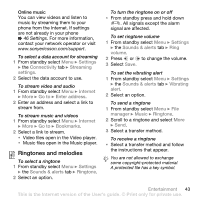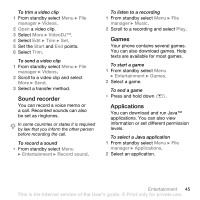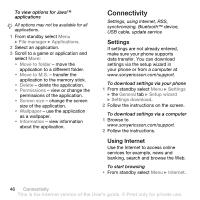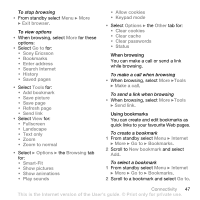Sony Ericsson S500i User Guide - Page 44
Artists, Albums, Tracks, Playlists, Online channels, File manager, Music, player, New playlist
 |
View all Sony Ericsson S500i manuals
Add to My Manuals
Save this manual to your list of manuals |
Page 44 highlights
Browsing files Music and videos are saved and categorized in the files: • Artists - lists songs on your phone by artist name. • Albums - lists music files by album. • Tracks - lists all music tracks in your phone and on a memory card. • Playlists - your own lists of music tracks. • Online channels - lists bookmarks for streaming videos or music. Playlists You can create playlists to organize the files in the File manager and sort the files by artist or title. Files can be added to more than one playlist. Deleting a playlist or a file from the playlist, does not delete the file from the memory, just the reference to it. To create a playlist 1 From standby select Menu } Music player. 2 Scroll to Playlists } New playlist and select Add. 3 Enter a name and select OK. 4 Scroll to a track and select Mark. 5 Select Add to include the track on the playlist. To add files to a playlist 1 From standby select Menu } Music player. 1 Scroll to Playlists and select Open. 2 Select More } Add media. 3 Scroll to and select a file in File manager. 4 Scroll to a track and select Mark. 5 Select Add to include the track on the playlist. To remove files from a playlist 1 From standby select Menu } Music player } Playlists. 2 Scroll to a playlist and select Open. 3 Select the file and press . To delete a playlist • From standby select Menu } Music player } Playlists. • Select a playlist and press . To view playlist options Scroll to a playlist and select More for options. For more information about Music player options, see the Getting started guide with additional information at www.sonyericsson.com/support. 42 Entertainment This is the Internet version of the User's guide. © Print only for private use.