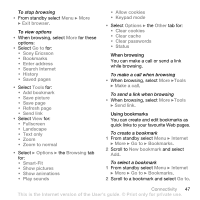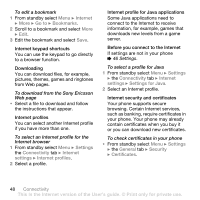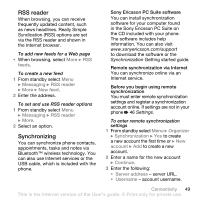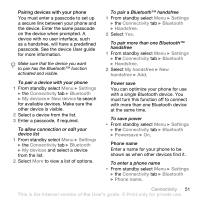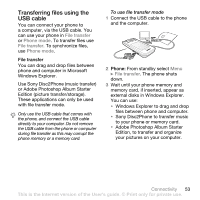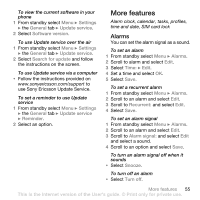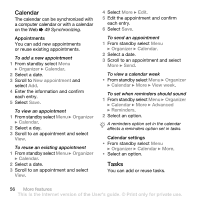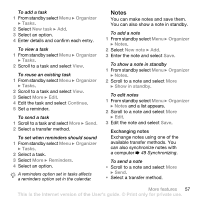Sony Ericsson S500i User Guide - Page 54
support Bluetooth™ HID Profile., Visibility, Transferring sound, Remote control, File transfer
 |
View all Sony Ericsson S500i manuals
Add to My Manuals
Save this manual to your list of manuals |
Page 54 highlights
Visibility You can choose to make your phone visible to other Bluetooth™ devices or not. If the phone setting is Hide phone, only the devices listed in My devices can find your phone. To show or hide your phone • From standby select Menu } Settings } the Connectivity tab } Bluetooth } Visibility } Show phone or Hide phone. To send an item via Bluetooth™ Wireless Technology 1 Select an item, for example, Contacts and then select a contact. 2 Select More } Send contact } Via Bluetooth. 3 Select the device to send the item to. To receive an item 1 From standby select Menu } Settings } the Connectivity tab } Bluetooth } Turn on. 2 Select Visibility } Show phone. 3 When you receive an item, follow the instructions that appear. Transferring sound You can transfer the sound for calls when using a Bluetooth™ handsfree. You can also use the keypad or the handsfree key. To transfer sound when using a Bluetooth™ handsfree • During a call, select More } Transfer sound and select a device. To change handsfree handling 1 From standby select Menu } Settings } the Connectivity tab } Bluetooth } Handsfree } Incoming call. 2 Select an option. Remote control You can use your phone as a remote control device. Control computer applications such as a media player or Microsoft® PowerPoint® presentations or devices that support Bluetooth™ HID Profile. To select remote control 1 From standby select Menu } Entertainment } Remote control. 2 Select an application to use and the computer or device to connect to % 51 To pair a device with your phone, if required. File transfer You can synchronize, transfer files, use the phone as modem and more using Bluetooth communication % 49 Sony Ericsson PC Suite software. 52 Connectivity This is the Internet version of the User's guide. © Print only for private use.