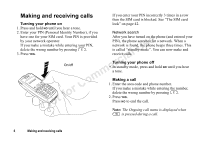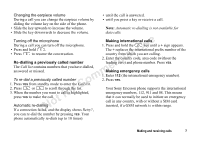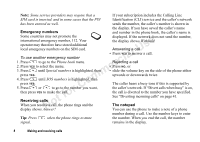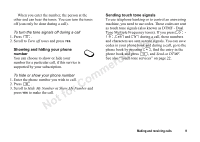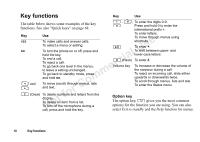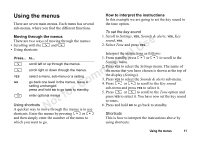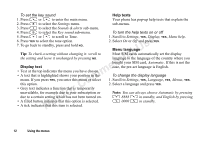Sony Ericsson T600 User Guide - Page 11
Using the menus, Moving through the menus, How to interpret the instructions
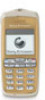 |
View all Sony Ericsson T600 manuals
Add to My Manuals
Save this manual to your list of manuals |
Page 11 highlights
Using the menus How to interpret the instructions In this example we are going to set the key sound to There are seven main menus. Each menu has several the tone option. sub-menus, where you find the different functions. To set the key sound Not for Commercial Use Moving through the menus There are two ways of moving through the menus: • Scrolling with the and • Using shortcuts Press... to... scroll left or up through the menus. scroll right or down through the menus. YES select a menu, sub-menu or a setting. NO go back one level in the menus, leave a setting unchanged. press and hold NO to go back to standby. enter optional menus Using shortcuts A quicker way to move through the menus is to use 1. Scroll to Settings, YES, Sounds & alerts, YES, Key sound, YES. 2. Select Tone and press YES. Interpret the instructions as follows: 1. From standby, press or to scroll to the Settings menu. 2. Press YES to select the Settings menu. The name of the menu that you have chosen is shown at the top of the display (Settings). 3. Press YES to select the Sounds & alerts sub-menu. 4. Press or to scroll to the Key sound sub-menu and press YES to select it. 5. Press or to scroll to the Tone option and press YES to select it. You have now set the key sound to tones. 6. Press and hold NO to go back to standby. shortcuts. Enter the menus by pressing or Shortcuts and then simply enter the number of the menu to This is how to interpret the instructions above by which you want to go. using shortcuts: Using the menus 11