Sony Ericsson T600 User Guide - Page 50
Using the WAP browser, Preparing your phone for WAP - sonyericsson
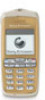 |
View all Sony Ericsson T600 manuals
Add to My Manuals
Save this manual to your list of manuals |
Page 50 highlights
Using the WAP browser To enter the WAP settings manually 1. Scroll to WAP services, YES, WAP settings, YES. Your phone has a WAP (Wireless Application 2. Select a WAP profile and press YES. Protocol) browser which is designed to bring a 3. Scroll to Gateway, YES, User id, YES. modified Internet to your mobile phone, a mobile 4. Enter the User id to your gateway and press YES. Not for Commercial Use Internet. A wide range of services are available, for example, news, entertainment, timetables, reservations, banking, e-mail. Preparing your phone for WAP Before you can start using the WAP browser, you have to enter settings for a WAP profile. You can have different WAP profiles depending on how you connect to the Mobile Internet. You could, for example, have one WAP profile for mobile e-commerce and another one for general WAP browsing. Note: The settings may already be entered when you buy the phone, or you can receive the settings from your network operator or your service provider. You can also receive settings from http:// wap.sonyericsson.com 5. Select Password and press YES. 6. Enter the password to your gateway and press YES. 7. Select Data mode and press YES. 8. Select the data mode conn.less / conn.oriented and press YES. 9. Select Data address and press YES. 10. Enter the IP address to your gateway and press YES. 11. Press NO to go back one level in the menus. 12. Scroll to GSM data, YES, Phone number, YES. 13. Enter the phone number you use with your GSM data connection and press YES. 14. Scroll to Dial type and press YES. 15. Select Analogue or ISDN connection and press YES. You have now entered the settings you need to start browsing the Internet. You may also need to enter the following information. 16. Scroll to User id and press YES. 17. Enter the User id for your GSM data connection and press YES. 50 Using the WAP browser















