Sony Ericsson T600 User Guide - Page 28
Vibrating alert, Message signal, Pictures, On if silent
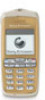 |
View all Sony Ericsson T600 manuals
Add to My Manuals
Save this manual to your list of manuals |
Page 28 highlights
Vibrating alert • Scroll to Settings,YES, Sounds & alerts, YES, Message You can choose to be notified of an incoming call by alert, YES, Personal rings, YES and select the signal the buzzing of the Vibrating alert. You can set the you want. phone's Vibrating alert to one of the following: • Press to select a defined group from the • On (all the time) phone book. Not for Commercial Use • On if silent (on when the ringing volume is turned off or when you have set the phone to silent) • Off (all the time) Note: When your phone is attached to a charger, the Vibrating alert is turned off automatically. To set the Vibrating alert 1. Scroll to Settings, YES, Sounds & alerts, YES, Vibrating alert, YES. 2. Select the setting you want, and then press YES. Message signal You can set the message signal. • Scroll to Settings, YES, Sounds & alerts, YES, Message alert, YES and select the signal you want. You can also set a personal message signal for a Pictures Your phone contains pictures which can be edited and saved as new pictures in My pictures. The pictures can be inserted in a text message, see "To insert a picture in a text message" on page 33. You can delete pictures from My pictures and My favourites, but you cannot delete the original pictures that were in the phone when you bought it. To edit and save a picture in your phone 1. Scroll to Extras, YES, Pictures, YES. 2. Select a picture group and press YES. 3. Press and to scroll through the pictures. Select a picture and press YES to view the editing tools. You can now start to edit the picture. 4. Press to view the Options menu. 5. Select Save and press YES. The picture is saved in defined group in your phone book. My pictures. 28 Personalising your phone















