Sony Ericsson T600 User Guide - Page 56
Code memo, Using the check word function, Using code memo
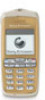 |
View all Sony Ericsson T600 manuals
Add to My Manuals
Save this manual to your list of manuals |
Page 56 highlights
Code memo To add a new code 1. Scroll to Extras, YES, Code memo, YES. Instead of having to remember all the different 2. Enter your password to open the code memo. security codes for credit cards and so on, you can 3. Select Add new code?, YES. save them encrypted in Code memo in your phone. 4. Enter a name associated with the code, for example Not for Commercial Use Then all you need to remember is the password to open Code memo. Using the check word function To confirm that you have entered the correct password in Code memo you must enter a Checkword. When you enter your password the checkword is shown for a short time. If the password is correct, the correct codes are shown. If you enter the incorrect password, the checkword and the codes that are shown are also incorrect. Using code memo To open the code memo for the first time 1. Scroll to Extras, YES, Code memo, YES. A message appears 2. Press YES and enter a 4 digit password to start the code memo and press YES. the name of the credit card company, and press YES. 5. Enter the code and press YES. To delete a single code 1. Open the code memo as described above. 2. Select the code you want to delete and press . 3. Delete? appears. Press YES. To change a code 1. Open the code memo as described above. 2. Select the code you want to change and press . 3. Select Edit. 4. Enter the name and press YES, enter the code and press YES. Tip: When a code is selected you can press to edit or delete it. 3. Confirm the new password by entering it again. Enter a checkword and press YES. The checkword can consist of both letters and digits. 56 Code memo















