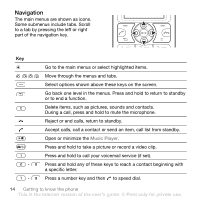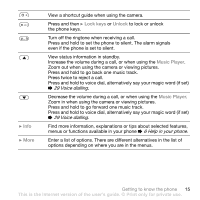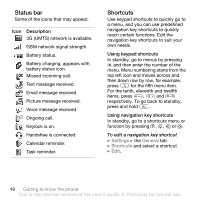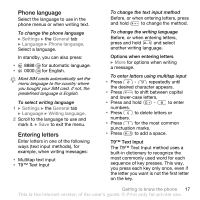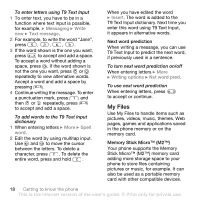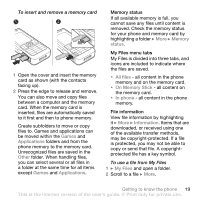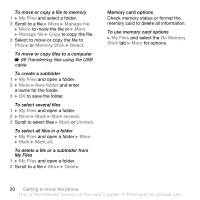Sony Ericsson V630i User Guide - Page 19
Games, Applications, Other, Memory, status, All files, On Memory Stick, In phone, Information - applications download
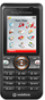 |
View all Sony Ericsson V630i manuals
Add to My Manuals
Save this manual to your list of manuals |
Page 19 highlights
To insert and remove a memory card 1 Open the cover and insert the memory card as shown (with the contacts facing up). 2 Press the edge to release and remove. You can also move and copy files between a computer and the memory card. When the memory card is inserted, files are automatically saved to it first and then to phone memory. Create subfolders to move or copy files to. Games and applications can be moved within the Games and Applications folders and from the phone memory to the memory card. Unrecognized files are saved in the Other folder. When handling files, you can select several or all files in a folder at the same time for all items except Games and Applications. Memory status If all available memory is full, you cannot save any files until content is removed. Check the memory status for your phone and memory card by highlighting a folder } More } Memory status. My Files menu tabs My Files is divided into three tabs, and icons are included to indicate where the files are saved. • All files - all content in the phone memory and on the memory card. • On Memory Stick - all content on the memory card. • In phone - all content in the phone memory. File information View file information by highlighting it } More } Information. Items that are downloaded, or received using one of the available transfer methods, may be copyright-protected. If a file is protected, you may not be able to copy or send that file. A copyrightprotected file has a key symbol. To use a file from My Files 1 } My Files and open a folder. 2 Scroll to a file } More. Getting to know the phone 19 This is the Internet version of the user's guide. © Print only for private use.