Sony Ericsson V630i User Guide - Page 26
Using contacts, Contacts, Make video call, Options, Advanced, Copy to SIM
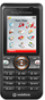 |
View all Sony Ericsson V630i manuals
Add to My Manuals
Save this manual to your list of manuals |
Page 26 highlights
Using contacts Contacts can be used in many ways. Below you can see how to: • call phone and SIM contacts. • send phone contacts to another device. • copy contacts to phone and SIM card. • add a picture or a ringtone to a phone contact. • edit contacts. • synchronise or save your contacts within your private network space. For more information, please contact your operator Customer Services or visit the Web site of your network operator. To call a phone contact 1 } Contacts. Scroll to, or enter the first letter or letters of the contact. 2 When the contact is highlighted press or to select a number. Press to make a voice call, or } More } Make video call to make a video call. To call a SIM contact • If SIM contacts is default } Contacts and when the contact is highlighted press or to select a number. Press to make a voice call, or } More } Make video call to make a video call. • If Phone contacts is set as default } Contacts } More } Options } SIM contacts and select the contact. Press to make a voice call, or } More } Make video call to make a video call. To send a contact } Contacts and select a contact } More } Send contact and select a transfer method. To send all contacts } Contacts } More } Options } Advanced } Send all contacts and select a transfer method. To copy names and numbers to the SIM card 1 } Contacts } More } Options } Advanced } Copy to SIM. 2 Select one of the alternatives. When copying all contacts from the phone to the SIM card, all existing SIM card information is replaced. 26 Calling This is the Internet version of the user's guide. © Print only for private use.















