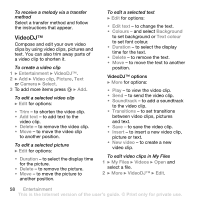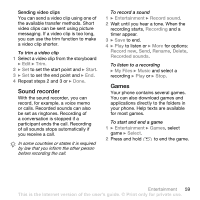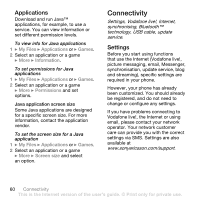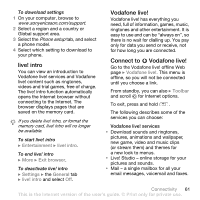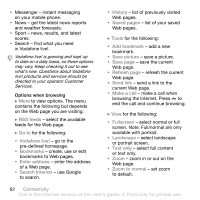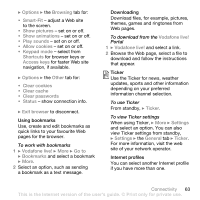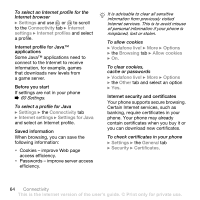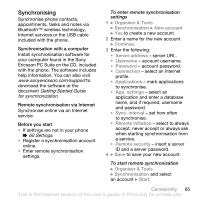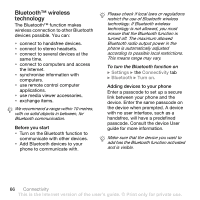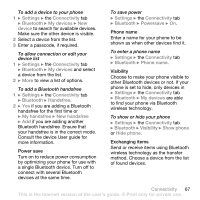Sony Ericsson V630i User Guide - Page 63
When using Ticker, Using bookmarks, Downloading, Ticker, Internet profiles
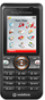 |
View all Sony Ericsson V630i manuals
Add to My Manuals
Save this manual to your list of manuals |
Page 63 highlights
} Options } the Browsing tab for: • Smart-Fit - adjust a Web site to the screen. • Show pictures - set on or off. • Show animations - set on or off. • Play sounds - set on or off. • Allow cookies - set on or off. • Keypad mode - select from Shortcuts for browser keys or Access keys for faster Web site navigation, if available. } Options } the Other tab for: • Clear cookies • Clear cache • Clear passwords • Status - show connection info. } Exit browser to disconnect. Using bookmarks Use, create and edit bookmarks as quick links to your favourite Web pages for the browser. To work with bookmarks 1 } Vodafone live! } More } Go to } Bookmarks and select a bookmark } More. 2 Select an option, such as sending a bookmark as a text message. Downloading Download files, for example, pictures, themes, games and ringtones from Web pages. To download from the Vodafone live! Portal 1 } Vodafone live! and select a link. 2 Browse the Web page, select a file to download and follow the instructions that appear. Ticker Use the Ticker for news, weather updates, sports and other information depending on your preferred information channel selection. To use Ticker From standby, } Ticker. To view Ticker settings When using Ticker, } More } Settings and select an option. You can also view Ticker settings from standby, } Settings } the General tab } Ticker. For more information, visit the web site of your network operator. Internet profiles You can select another Internet profile if you have more than one. Connectivity 63 This is the Internet version of the user's guide. © Print only for private use.