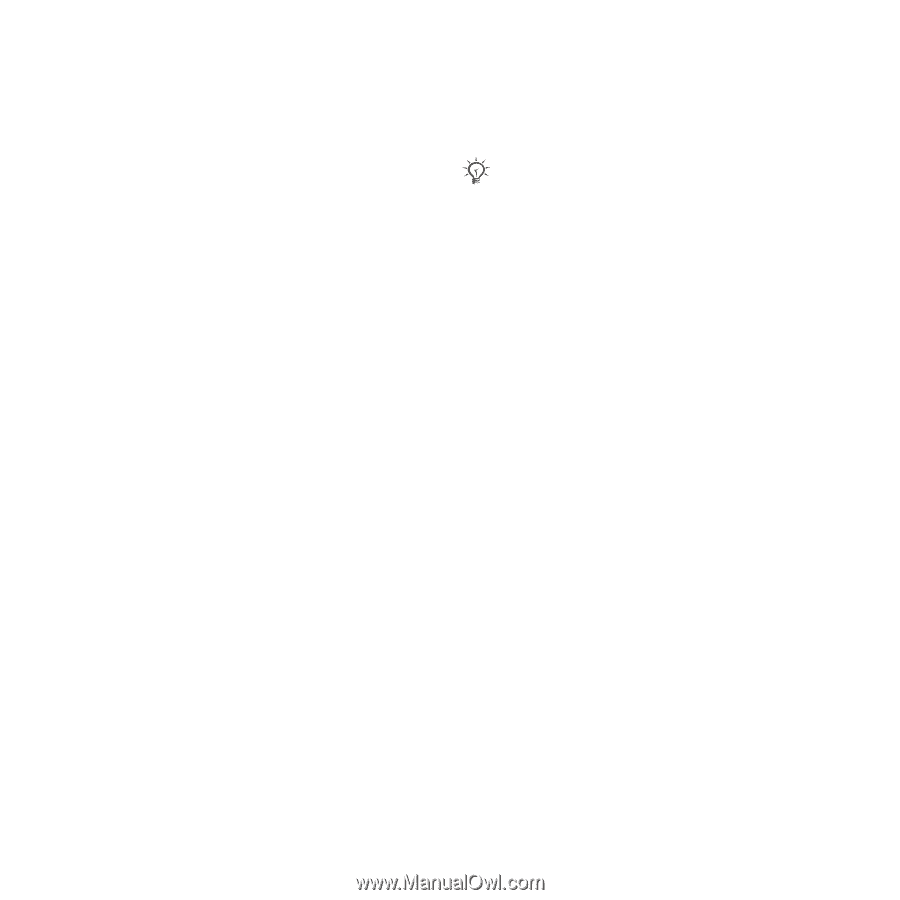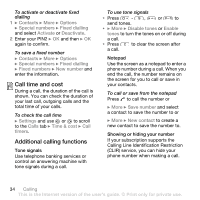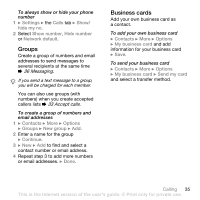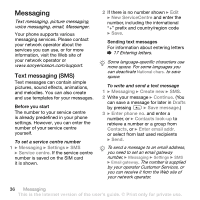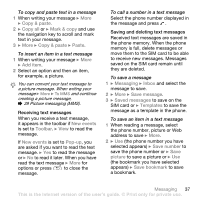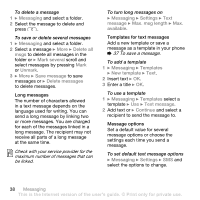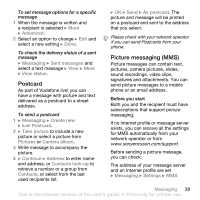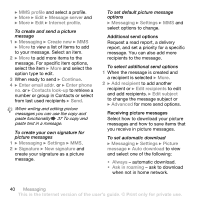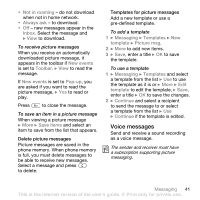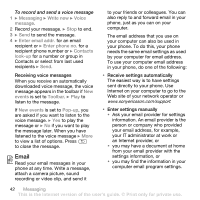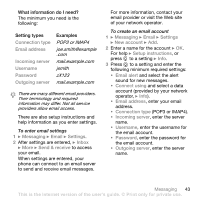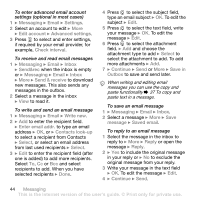Sony Ericsson V630i User Guide - Page 39
Postcard, Picture messaging MMS, signatures and attachments. You can - vodafone
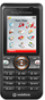 |
View all Sony Ericsson V630i manuals
Add to My Manuals
Save this manual to your list of manuals |
Page 39 highlights
To set message options for a specific message 1 When the message is written and a recipient is selected } More } Advanced. 2 Select an option to change } Edit and select a new setting } Done. To check the delivery status of a sent message } Messaging } Sent messages and select a text message } View } More } View status. Postcard As part of Vodafone live! you can have a message with picture and text delivered as a postcard to a street address. To send a postcard 1 } Messaging } Create new } live! Postcard. 2 } Take picture to include a new picture or select a picture from Pictures or Camera album. 3 Write message to accompany the picture. 4 } Continue } Address to enter name and address, or Contacts look-up to retrieve a number or a group from Contacts, or select from the last used recipients list. } OK } Send } As postcard. The picture and message will be printed on a postcard and sent to the address that you select. Please check with your network operator if you can send Postcards from your phone. Picture messaging (MMS) Picture messages can contain text, pictures, camera pictures, slides, sound recordings, video clips, signatures and attachments. You can send picture messages to a mobile phone or an email address. Before you start Both you and the recipient must have subscriptions that support picture messaging. If no Internet profile or message server exists, you can receive all the settings for MMS automatically from your network operator or from www.sonyericsson.com/support. Before sending a picture message, you can check: The address of your message server and an Internet profile are set } Messaging } Settings } MMS Messaging 39 This is the Internet version of the user's guide. © Print only for private use.