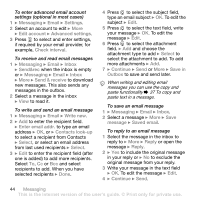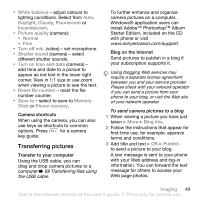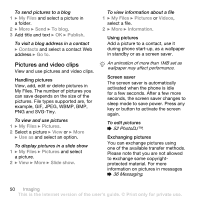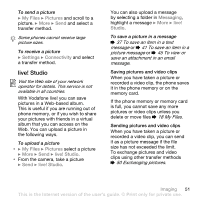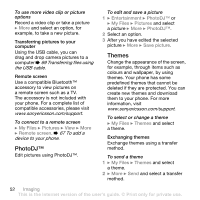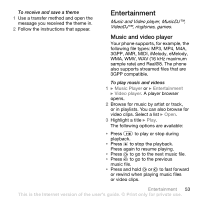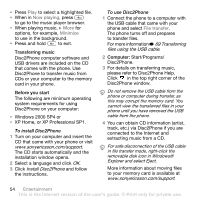Sony Ericsson V630i User Guide - Page 49
Transferring pictures, Transferring files using, the USB cable - mic
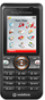 |
View all Sony Ericsson V630i manuals
Add to My Manuals
Save this manual to your list of manuals |
Page 49 highlights
• White balance - adjust colours to lighting conditions. Select from Auto, Daylight, Cloudy, Fluorescent or Incandescent. • Picture quality (camera): • Normal • Fine • Turn off mic. (video) - set microphone. • Shutter sound (camera) - select different shutter sounds. • Turn on time and date (camera) - add time and date to a picture to appear as red text in the lower right corner. View in 1:1 size or use zoom when viewing a picture to see the text. • Reset file number - reset the file number counter. • Save to - select to save to Memory Stick or Phone memory. Camera shortcuts When using the camera, you can also use keys as shortcuts to common options. Press for a camera key guide. Transferring pictures Transfer to your computer Using the USB cable, you can drag and drop camera pictures to a computer % 69 Transferring files using the USB cable. To further enhance and organize camera pictures on a computer, Windows® application users can install Adobe™ Photoshop™ Album Starter Edition, included on the CD with phone or visit www.sonyericsson.com/support. Blog on the Internet Send pictures to publish in a blog if your subscription supports it. Using blogging Web services may require a separate license agreement between you and your service provider. Please check with your network operator if you can send a picture from your phone to your blog, or visit the Web site of your network operator. To send camera pictures to a blog 1 When viewing a picture you have just taken } More } Blog this. 2 Follow the instructions that appear for first-time use, for example, approve terms and conditions. 3 Add title and text } OK } Publish to send a picture to your blog. A text message is sent to your phone with your Web address and log-in information. You can forward the text message for others to access your Web page photos. Imaging 49 This is the Internet version of the user's guide. © Print only for private use.