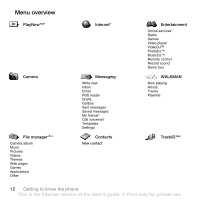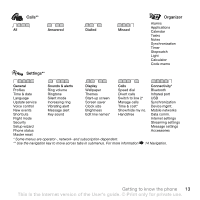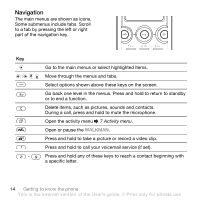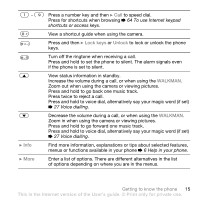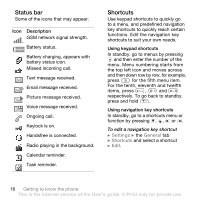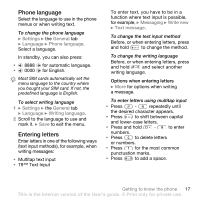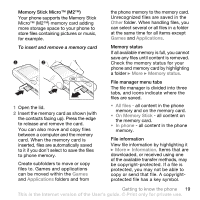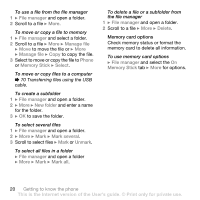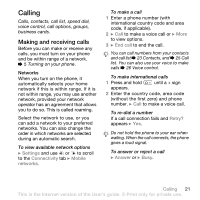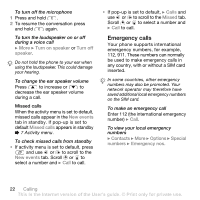Sony Ericsson W610 User Guide - Page 17
Phone language, Entering letters, T9™ Text Input
 |
View all Sony Ericsson W610 manuals
Add to My Manuals
Save this manual to your list of manuals |
Page 17 highlights
Phone language Select the language to use in the phone menus or when writing text. To change the phone language } Settings } the General tab } Language } Phone language. Select a language. In standby, you can also press: • 8888 for automatic language. • 0000 for English. Most SIM cards automatically set the menu language to the country where you bought your SIM card. If not, the predefined language is English. To select writing language 1 } Settings } the General tab } Language } Writing language. 2 Scroll to the language to use and mark it. } Save to exit the menu. Entering letters Enter letters in one of the following ways (text input methods), for example, when writing messages: • Multitap text input • T9™ Text Input To enter text, you have to be in a function where text input is possible, for example, } Messaging } Write new } Text message. To change the text input method Before, or when entering letters, press and hold to change the method. To change the writing language Before, or when entering letters, press and hold and select another writing language. Options when entering letters } More for options when writing a message. To enter letters using multitap input • Press - repeatedly until the desired character appears. • Press to shift between capital and lower-case letters. • Press and hold - to enter numbers. • Press to delete letters or numbers. • Press for the most common punctuation marks. • Press to add a space. Getting to know the phone 17 This is the Internet version of the User's guide. © Print only for private use.