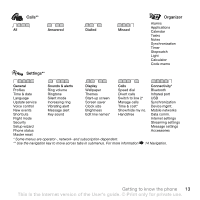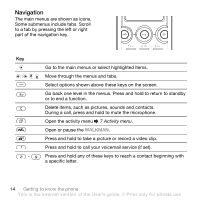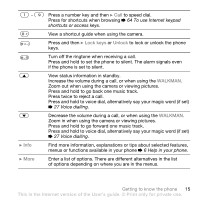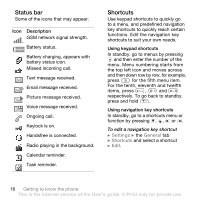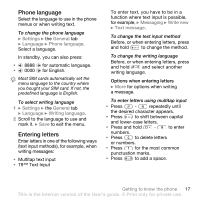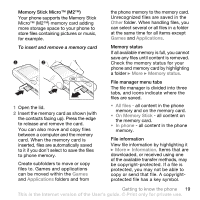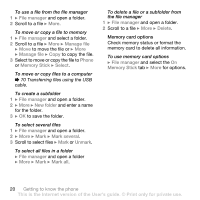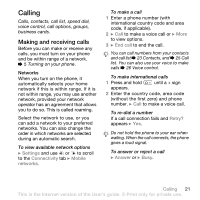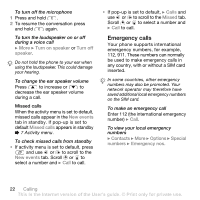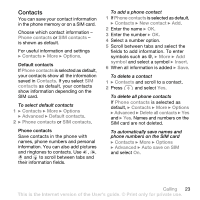Sony Ericsson W610 User Guide - Page 18
File manager, T9 Text Input dictionary. Next time
 |
View all Sony Ericsson W610 manuals
Add to My Manuals
Save this manual to your list of manuals |
Page 18 highlights
T9™ Text Input The T9™ Text Input method uses a built-in dictionary to recognize the most commonly used word for each sequence of key presses. This way, you press each key only once, even if the letter you want is not the first letter on the key. To enter letters using T9 Text Input 1 For example, to write the word "Jane", press , , , . 2 If the word shown is the one you want, press to accept and add a space. To accept a word without adding a space, press . If the word shown is not the one you want, press or repeatedly to view alternative words. Accept a word and add a space by pressing . 3 Continue writing the message. To enter a punctuation mark, press and then or repeatedly, press to accept and add a space. To add words to the T9 Text Input dictionary 1 When entering letters } More } Spell word. 2 Edit the word by using multitap input. Use and to move the cursor between the letters. To delete a character, press . To delete the entire word, press and hold . When you have edited the word } Insert. The word is added to the T9 Text Input dictionary. Next time you enter this word using T9 Text Input, it appears in alternative words. Next word prediction When writing a message, you can use T9 Text Input to predict the next word, if previously used in a sentence. To turn next word prediction on/off When entering letters } More } Writing options } Next word pred. To use next word prediction When entering letters, press to accept or continue. File manager Use the file manager to handle items such as pictures, videos, music, themes, Web pages, games and applications saved in the phone memory or on the memory card. 18 Getting to know the phone This is the Internet version of the User's guide. © Print only for private use.