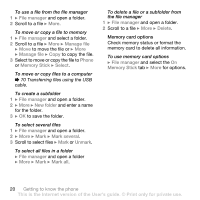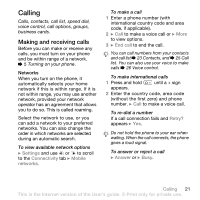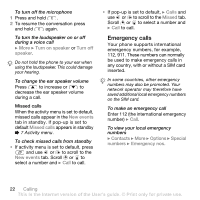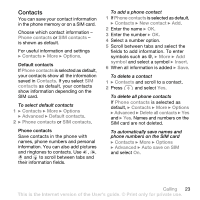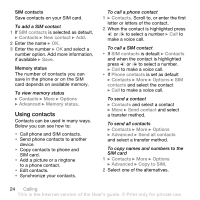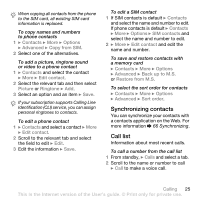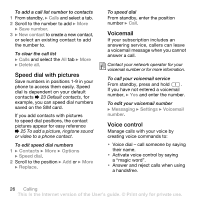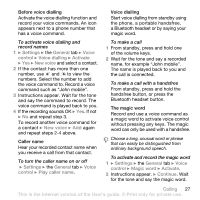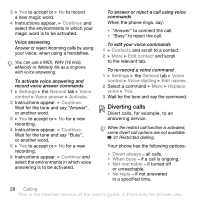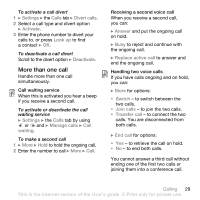Sony Ericsson W610 User Guide - Page 25
Synchronizing contacts, Call list, Contacts, Options, Advanced, Copy from SIM, Edit contact, Picture
 |
View all Sony Ericsson W610 manuals
Add to My Manuals
Save this manual to your list of manuals |
Page 25 highlights
When copying all contacts from the phone to the SIM card, all existing SIM card information is replaced. To copy names and numbers to phone contacts 1 } Contacts } More } Options } Advanced } Copy from SIM. 2 Select one of the alternatives. To add a picture, ringtone sound or video to a phone contact 1 } Contacts and select the contact } More } Edit contact. 2 Select the relevant tab and then select Picture or Ringtone } Add. 3 Select an option and an item } Save. If your subscription supports Calling Line Identification (CLI) service, you can assign personal ringtones to contacts. To edit a phone contact 1 } Contacts and select a contact } More } Edit contact. 2 Scroll to the relevant tab and select the field to edit } Edit. 3 Edit the information } Save. To edit a SIM contact 1 If SIM contacts is default } Contacts and select the name and number to edit. If phone contacts is default } Contacts } More } Options } SIM contacts and select the name and number to edit. 2 } More } Edit contact and edit the name and number. To save and restore contacts with a memory card } Contacts } More } Options } Advanced } Back up to M.S. or Restore from M.S. To select the sort order for contacts } Contacts } More } Options } Advanced } Sort order. Synchronizing contacts You can synchronize your contacts with a contacts application on the Web. For more information % 66 Synchronizing. Call list Information about most recent calls. To call a number from the call list 1 From standby, } Calls and select a tab. 2 Scroll to the name or number to call } Call to make a voice call. Calling 25 This is the Internet version of the User's guide. © Print only for private use.