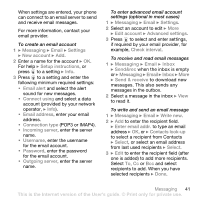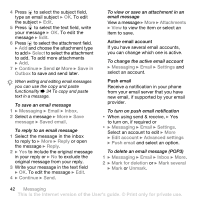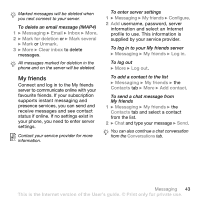Sony Ericsson W610 User Guide - Page 46
Imaging, Camera and video recorder
 |
View all Sony Ericsson W610 manuals
Add to My Manuals
Save this manual to your list of manuals |
Page 46 highlights
Imaging Camera, video, blog, pictures. Camera and video recorder Take pictures and record video clips to save, view and send in messages. Camera buttons and keys Zoom in or out Take pictures Record video Screen options (top right) Delete Screen options (bottom right) Back Switch camera/video or Adjust brightness or To take a picture or record video 1 Select camera. 2 Use the navigation key to switch between camera and video recorder. 3 Camera: Press half way down to use auto focus and then fully down to take a picture. Video: Press half way down to use auto focus and then fully down to start recording. To stop recording, press again. • To take another picture or record another video clip, press to return to the viewfinder. • To stop using the camera or video recorder and return to standby, press and hold or close the lens cover. Pictures and video clips are saved in File manager } Camera album. Camera settings When you are in the viewfinder } Settings for options to adjust and enhance your pictures and video clips before taking or recording them. If you try to record with a strong light source such as direct sunlight or a lamp in the background, the screen may black out or the picture may be distorted. 46 Imaging This is the Internet version of the User's guide. © Print only for private use.