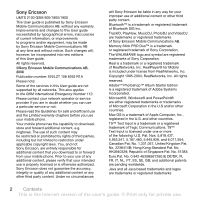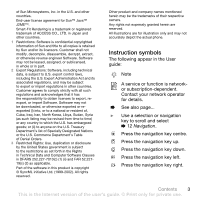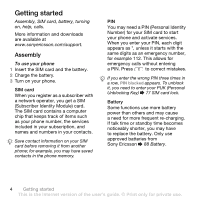Sony Ericsson W850i User Guide
Sony Ericsson W850i Manual
 |
View all Sony Ericsson W850i manuals
Add to My Manuals
Save this manual to your list of manuals |
Sony Ericsson W850i manual content summary:
- Sony Ericsson W850i | User Guide - Page 1
games, applications. Sony Ericsson W850i Connectivity 61 Settings, using Internet, RSS, synchronizing, Bluetooth™ device, infrared, USB cable, update service. More features 72 Alarm clock, calendar, tasks, profiles, time and date, SIM card lock, etc. Troubleshooting 80 Why doesn't the phone work - Sony Ericsson W850i | User Guide - Page 2
however, be incorporated into new editions of this User guide. All rights reserved. ©Sony Ericsson Mobile Communications AB, 2006 Publication number: EN/LZT 108 8292 R1A Please note: Some of the services in this User guide are not supported by all networks. This also applies to the GSM International - Sony Ericsson W850i | User Guide - Page 3
disassemble, decrypt, extract, or otherwise reverse engineer Software. Software or import Software. Software may not be downloaded, or otherwise as set forth in the Rights in Technical Data and Computer Software Clauses phone. Instruction symbols The following appear in the User guide: Note A service - Sony Ericsson W850i | User Guide - Page 4
Getting started Assembly, SIM card, battery, turning on, help, calls. More information and downloads are available at www.sonyericsson.com/support. Assembly To use your phone 1 Insert the SIM card and the battery. 2 Charge the battery. 3 Turn on your phone. SIM card When you register as a subscriber - Sony Ericsson W850i | User Guide - Page 5
place. 1 Connect the charger plug to the phone with the symbol facing upwards. 2 It may take up to 30 minutes before the battery icon appears. 3 Wait approximately 2.5 hours or until the battery icon indicates a full charge. Press a key to activate the screen. 4 Pull out the charger plug. Getting - Sony Ericsson W850i | User Guide - Page 6
SIM card PIN, if requested. 4 At first start-up, select the language for your phone menus. 5 } Yes for the setup wizard to help you. 6 Follow instructions to complete setup. If predefined settings exist in your phone, you may not need more settings. If asked to register the phone at Sony Ericsson - Sony Ericsson W850i | User Guide - Page 7
Settings download Automatically set up functions in your phone that use the Internet; Internet, picture messaging, email, My friends, synchronization, update service, blog and streaming. You can use Settings download if your SIM supports the service, your phone is connected to a network, it is - Sony Ericsson W850i | User Guide - Page 8
menus, entering letters, activity menu, file manager, Memory Stick PRO Duo™. Phone overview 1 2 8 16 17 9 14 3 10 4 5 11 18 6 12 15 7 19 20 13 Some icons on keys may differ. 8 Getting to know the phone This is the Internet version of the user's guide. © Print only for private use - Sony Ericsson W850i | User Guide - Page 9
15 Camera button 16 Memory Stick PRO Duo™ slot 17 Power on/off button 18 Microphone 19 Connector for charger, handsfree and USB cable 20 Infrared port For more information % 12 Navigation. Getting to know the phone 9 This is the Internet version of the user's guide. © Print only for - Sony Ericsson W850i | User Guide - Page 10
friends* Call voicemail Templates Settings Contacts New contact Entertainment Online services* Games TrackID™ Video player VideoDJ™ PhotoDJ™ MusicDJ™ Remote control Record sound Demo tour WALKMAN Radio 10 Getting to know the phone This is the Internet version of the user's guide. © Print only for - Sony Ericsson W850i | User Guide - Page 11
Wallpaper Themes Start-up screen Screen saver Clock size Brightness Sleep mode clock Edit line names* Calls Divert calls Switch to line 2* Manage calls Time & cost* Show/hide my no. Handsfree Open to answer Connectivity* Bluetooth Infrared port USB Synchronization Device management Mobile networks - Sony Ericsson W850i | User Guide - Page 12
minimize the WALKMAN. Press to take a picture or record a video clip. Press and hold to call your voicemail service (if set). Press and hold any of these keys to reach a contact beginning with a specific letter. 12 Getting to know the phone This is the Internet version of the user's guide. © Print - Sony Ericsson W850i | User Guide - Page 13
set the phone to silent. The alarm signals even if the phone is set to silent. View status information in standby. Increase the volume during a call, or when using the WALKMAN (if set) % 27 Voice dialling. Use left or right photo keys to view camera album pictures from standby, for full or thumbnail - Sony Ericsson W850i | User Guide - Page 14
. Battery status. Battery charging, appears with battery status the navigation key shortcuts to suit your own needs. Using keypad shortcuts In standby, go Settings } General tab } Shortcuts and select a shortcut } Edit. 14 Getting to know the phone This is the Internet version of the user's guide - Sony Ericsson W850i | User Guide - Page 15
phone language } Settings } General tab } Language } Phone language. Select a language. In standby, you can also press 8888 for automatic language. 0000 for English. Most SIM cards automatically set to know the phone 15 This is the Internet version of the user's guide. © Print only for private use. - Sony Ericsson W850i | User Guide - Page 16
pop-up text instead, } Settings } the General tab } New events } Pop-up. • Running apps - applications that are running in the background. Select an application to return to it or press to end it. 16 Getting to know the phone This is the Internet version of the user's guide. © Print only for - Sony Ericsson W850i | User Guide - Page 17
™ memory card. Memory Stick PRO Duo™ Your phone supports Memory Stick PRO Duo™ memory card adding more storage space to your phone to save files containing pictures or music, for example. It can also be used as a portable memory card with other compatible devices. To insert and remove a memory card - Sony Ericsson W850i | User Guide - Page 18
} More } Delete. Memory card options Check memory status or format a memory card to delete all information. To use memory card options } File manager and select the On Memory Stick tab } More for options. 18 Getting to know the phone This is the Internet version of the user's guide. © Print only - Sony Ericsson W850i | User Guide - Page 19
} Mobile networks. Your phone also switches automatically between GSM and 3G (UMTS) networks depending on availability. Some network operators allow you to switch networks manually, as searching for unavailable networks consumes battery power. To switch networks 1 } Settings } Connectivity } Mobile - Sony Ericsson W850i | User Guide - Page 20
or to select a number } Call to call. • If activity menu is set to default: Press and use or to scroll to the New events tab and use or to select a number } Call to call. Emergency calls Your phone supports international emergency numbers, for example, 112, 911. These numbers can normally be - Sony Ericsson W850i | User Guide - Page 21
} More } Options } Special numbers } Emergency nos. Video call See a person on screen during calls. Before you start To make a video call, both you and the person you are calling need a subscription that supports the 3G (UMTS) service, and you need to be within range of a 3G (UMTS) network. 3G (UMTS - Sony Ericsson W850i | User Guide - Page 22
contact information in the phone memory or on a SIM card. The following is available: You can choose which contact information - Phone contacts or SIM contacts - is shown as default. For useful information and settings } Contacts } More } Options. Default contact If Phone contacts is selected as - Sony Ericsson W850i | User Guide - Page 23
on SIM and select On. Memory status The number of contacts you can save in the phone or on the SIM card depends on available memory. To view memory status } Contacts } More } Options } Advanced } Memory status. Calling 23 This is the Internet version of the user's guide. © Print only for private - Sony Ericsson W850i | User Guide - Page 24
phone and SIM contacts. • send phone contacts to another device. • copy contacts to phone and SIM card. • add a picture or a ringtone to a phone contact. • edit contacts. • synchronize your contacts. To call a phone More } Make video call. • If Phone contacts is set as default } Contacts } More } - Sony Ericsson W850i | User Guide - Page 25
supports Calling Line Identification (CLI) service, you can assign personal ringtones to contacts. To edit a phone number to edit. If phone contacts is default } Contacts restore contacts with a memory card } Contacts } More } Options } Advanced } Back up to M.S. or Restore in your phone to access - Sony Ericsson W850i | User Guide - Page 26
answering service, phone number that has a voice command. To activate voice dialling and record names 1 } Settings mobile". 3 Instructions appear. Wait for the tone and say the command to record. The voice command is played back to you. 26 Calling This is the Internet version of the user's guide - Sony Ericsson W850i | User Guide - Page 27
phone, a portable handsfree, a Bluetooth headset or by saying your magic word. To make a call 1 From standby, press and hold one of the volume keys. 2 Wait for the tone and say a recorded name, for example "John mobile Settings } the General tab } Voice control } Magic word } Activate. 2 Instructions - Sony Ericsson W850i | User Guide - Page 28
Instructions appear } Continue. Wait for the tone and say "Busy", or another word. 5 } Yes to accept or } No for a new recording. 6 Instructions a call divert 1 } Settings } the Calls tab } Divert calls. 2 Select a call type and divert option } Activate. 3 Enter the phone number to divert your calls - Sony Ericsson W850i | User Guide - Page 29
is activated you hear a beep if you receive a second call. To activate or deactivate the call waiting service } Settings } the Calls tab by using or and } Manage calls } Call waiting. To make a second calls. Calling 29 This is the Internet version of the user's guide. © Print only for private use. - Sony Ericsson W850i | User Guide - Page 30
calls with different phone numbers if your subscription supports alternate line service. To select a line for outgoing calls } Settings and use or all calls } Settings } the Calls tab } Manage calls } Accept calls } All callers. 30 Calling This is the Internet version of the user's guide. © Print - Sony Ericsson W850i | User Guide - Page 31
from your service provider is required Networks. To activate or deactivate a call restriction 1 } Settings and use or to scroll to the Calls tab } Manage be allowed to view or manage any phone numbers saved on the SIM card. To activate or deactivate fixed dialling guide. © Print only for private use. - Sony Ericsson W850i | User Guide - Page 32
the number to. Showing or hiding your number If your subscription supports the Calling Line Identification Restriction (CLIR) service, you can hide your phone number when making a call. To always show or hide your phone number 1 } Settings } the Calls tab } Show/hide my no. 2 Select Show number - Sony Ericsson W850i | User Guide - Page 33
usually set on the SIM card. If not, you can enter the number yourself. To set a service centre number 1 } Messaging } Settings } Text message } Service centre. If the service centre number is saved on the SIM card it is shown. Messaging 33 This is the Internet version of the user's guide. © Print - Sony Ericsson W850i | User Guide - Page 34
letters. Some language-specific characters use more by pressing } Save message.) 3 } Enter phone no. and enter a number, or } Contacts set an email gateway number, } Messaging } Settings } Text message } Email gateway. The number is supplied by your service guide. © Print only for private use. - Sony Ericsson W850i | User Guide - Page 35
phone memory. When the phone memory is full, delete messages or move them to the SIM card to be able to receive new messages. Messages saved on the SIM card long message at the same time. Check with your service provider for the maximum number of messages that can be linked. Messaging 35 This - Sony Ericsson W850i | User Guide - Page 36
You can send picture messages to a mobile phone or an email address. Before you start Both you and the recipient must have subscriptions that support picture messaging. If no Internet profile or message server exists, you can receive all the settings for MMS automatically from your network operator - Sony Ericsson W850i | User Guide - Page 37
Enter email addr. or } Enter phone no. or } Contacts look-up set a priority for a specific download when not in home network. • Always ask - to download. • Off - new messages appear in the Inbox. Select the message and } View to download. Messaging 37 This is the Internet version of the user's guide - Sony Ericsson W850i | User Guide - Page 38
downloaded picture message, it appears in the activity menu if New events is set to Activity menu. } View to read the message. If New events is set in the phone memory. When phone memory is full, you must sender and receiver must have a subscription supporting picture messaging. To record and send a - Sony Ericsson W850i | User Guide - Page 39
to your phone. Use Internet on your computer to go to www.sonyericsson.com/support. • Enter settings manually • Ask your email provider for settings information. An email provider is the person or company who provided your email address, for example, your IT administrator at work or an Internet - Sony Ericsson W850i | User Guide - Page 40
and required information may differ. Not all service providers allow email access. Help in your phone There are also setup instructions and help information as you enter settings. To enter email settings 1 } Messaging } Email } Settings. 2 After settings are entered, } Inbox } More } Send & receive - Sony Ericsson W850i | User Guide - Page 41
settings, if required by your email provider, for example, Check interval. To receive and read email messages 1 } Messaging } Email } Inbox } Send&rec when the inbox is empty or } Messaging } Email } Inbox } More } Send & receive to download version of the user's guide. © Print only for private use. - Sony Ericsson W850i | User Guide - Page 42
your favourite friends. If your subscription supports instant messaging and presence services, you can send and receive messages and see contact status if online. If no settings exist in your phone, you need to enter server settings. Contact your service provider for more information. 42 Messaging - Sony Ericsson W850i | User Guide - Page 43
status tab and update your status information. Use or to scroll between status fields. Chat group A chat group can be started by your service provider, by an individual My friends user or by yourself. You can save chat groups by saving a chat invitation or by searching for a specific chat group. To - Sony Ericsson W850i | User Guide - Page 44
Sort contacts: • Chat alert: • Server settings: • Auto-login: • Allow connection: Contact your service provider for more information. Area and cell } Messaging } Settings } Area info } Reception or Cell information. 44 Messaging This is the Internet version of the user's guide. © Print only - Sony Ericsson W850i | User Guide - Page 45
or out Record video Screen options (top right) Delete Screen options (bottom right) pictures and video clips are automatically saved in File manager } Camera album. 4 To take The phone creates the Web page for you. To blog a photo 1 Take a photo } More } Blog this. 2 Follow the instructions - Sony Ericsson W850i | User Guide - Page 46
When you are in the viewfinder } Settings for options to adjust and enhance your pictures and video clips before taking or recording them. If you try to record with a strong light source such as direct sunlight or a lamp in the background, the screen may black out or the picture may be distorted - Sony Ericsson W850i | User Guide - Page 47
- reset the file number counter. • Save to - select to save to Memory Stick or Phone memory. Camera shortcuts When using the camera, you can also use keys as shortcuts to common options. Press for a camera key guide. Transferring pictures Transfer to your computer Using the USB cable, you can - Sony Ericsson W850i | User Guide - Page 48
To view information about a file 1 } File manager } Pictures or Videos, select file. 2 } More } Information. Using pictures Add a picture to a contact, use it during phone start-up, as a wallpaper in standby or as a screen saver. An animation of more than 1MB set as wallpaper may affect performance - Sony Ericsson W850i | User Guide - Page 49
a complete list of compatible accessories, please visit www.sonyericsson.com/support. To connect to a remote screen } File manager } Pictures } View } More } Remote screen. % 67 To add a device to your phone. Imaging 49 This is the Internet version of the user's guide. © Print only for private use. - Sony Ericsson W850i | User Guide - Page 50
can create new themes and download them to your phone. For more information, visit www.sonyericsson.com/support. To select or change a theme } File manager } Themes and select a theme. Exchanging themes Exchange themes using a transfer method. To send a theme 1 } File manager } Themes and select - Sony Ericsson W850i | User Guide - Page 51
Walkman® player, Video player, TrackID™, radio, PlayNow™, ringtones, MusicDJ™, VideoDJ™, sound recorder, games, applications. Stereo portable handsfree To use the handsfree Connect the stereo portable handsfree to your phone Walkman® player and Video player Your phone supports the following file - Sony Ericsson W850i | User Guide - Page 52
and hold to exit. Transferring music Disc2Phone computer software and USB drivers are included on the CD that came with the phone. Use Disc2Phone to transfer music from CDs or your computer to the phone memory or a memory card in your phone. Before you start The following are minimum operating - Sony Ericsson W850i | User Guide - Page 53
.com/support. To transfer files with the USB cable provided % 70 Transferring files using the USB cable. Browsing files Browse music files: • Artists - lists music files. • Albums - lists music files by album. • Tracks - lists all music files (not ringtones) in your phone and on a memory card - Sony Ericsson W850i | User Guide - Page 54
the playlist. In user-created playlists only the reference to the file is removed. In the Tracks list, the file is permanently deleted from the memory. • Minimize - minimize the Walkman® player and return to standby with the music still playing. • Rename - rename user-created playlists. • Delete - Sony Ericsson W850i | User Guide - Page 55
} TrackID™ when you hear a song playing on the radio. For cost information contact your service provider. Radio Listen to the FM radio. Connect the handsfree to the phone as it works as the antenna. Do not use the phone as a radio in places where this is prohibited. To listen to the radio Connect - Sony Ericsson W850i | User Guide - Page 56
Before you start If required settings are not in your phone % 61 Settings. To listen to PlayNow™ music } PlayNow™ and select music from a list. Downloading from PlayNow™ The price appears when you select to download and save a music file. Your phone bill or prepay card is debited when a purchase is - Sony Ericsson W850i | User Guide - Page 57
is sent to confirm payment and the file is made available to download. Music is saved in File manager } Music. Ringtones and melodies some copyright-protected material. A protected file has a key symbol. To select a ringtone } Settings } and scroll to the Sounds guide. © Print only for private use. - Sony Ericsson W850i | User Guide - Page 58
send a polyphonic melody or an MP3 file in a text message. To send a melody 1 } File manager } Music and select a melody. 2 } More } Send and select a transfer method. To receive a melody via a transfer method Select a transfer method and follow the instructions that appear. VideoDJ™ Compose and - Sony Ericsson W850i | User Guide - Page 59
video clip. To edit video clips in the file manager 1 } File manager } Videos } Open and select file. 2 } More } VideoDJ™ } Edit. from the storyboard } Edit } Trim. 2 } Set to set the start point and } Start. 3 } Set to set the end point and } End. 4 Repeat steps guide. © Print only for private use. - Sony Ericsson W850i | User Guide - Page 60
Java applications are designed for a specific screen size. For more information, contact the application vendor. To set the screen size for a Java application 1 } File manager } Applications or } Games. 2 Select an application or a game } More } Screen size and select an option. 60 Entertainment - Sony Ericsson W850i | User Guide - Page 61
, RSS, synchronizing, Bluetooth™ device, infrared, USB cable, update service. Settings Settings may already be entered when you buy your phone. If not, make sure you have a phone subscription that supports data transfer (GPRS). You can download settings to your phone for Internet browsing, email and - Sony Ericsson W850i | User Guide - Page 62
. } Options } the Browsing tab for: • Smart-Fit - adjust a Web site to the screen. • Show pictures - set on or off. • Show animations - set on or off. • Play sounds - set on or off. • Allow cookies - set on or off. • Keypad mode - select from: Shortcuts for browser keys or Access keys for faster Web - Sony Ericsson W850i | User Guide - Page 63
at the time Fullscreen or Landscape or Normal screen. Zoom Shortcuts Downloading Download files, for example, pictures, themes, games and ringtones from Web pages. To download from a Web page When browsing, select a file to download and follow the instructions that appear. Internet profiles You can - Sony Ericsson W850i | User Guide - Page 64
and certificates Your phone supports secure browsing. Certain Internet services, such as banking, require certificates in your phone. Your phone may already contain certificates when you buy it or you can download new certificates. To check certificates in your phone } Settings } the General tab - Sony Ericsson W850i | User Guide - Page 65
technology, the infrared port, Internet services or the USB cable included with the phone. Synchronization with a computer Install synchronization software for your computer found in the Sony Ericsson PC Suite on the CD, included with the phone. The software includes help information. You can also - Sony Ericsson W850i | User Guide - Page 66
on. Adding devices to your phone Enter a passcode to set up a secure link between your phone and the device. Enter the same passcode on the device when prompted. A device with no user interface, such as a handsfree, will have a predefined passcode. Consult the device User guide for more information - Sony Ericsson W850i | User Guide - Page 67
the correct mode. Consult the device User guide for more information. Power save Turn on to reduce power consumption by optimizing your phone for use with a single Bluetooth device. Turn off to connect with several Bluetooth devices at the same time. To save power } Settings } the Connectivity tab - Sony Ericsson W850i | User Guide - Page 68
the instructions that appear. Transferring sound Transfer the sound for calls when using a Bluetooth handsfree. You can also transfer the sound for calls using the keypad or the handsfree button as follows: • Press the handsfree button for sound in handsfree. • Press a phone button or key (if set to - Sony Ericsson W850i | User Guide - Page 69
transfer files, use the phone as modem and more via infrared. Install the Sony Ericsson PC Suite from the CD that came with the phone or download it at www.sonyericsson.com/support. The PC Suite also includes help. You can also use the infrared port as a transfer method with compatible devices, for - Sony Ericsson W850i | User Guide - Page 70
the phone memory or a memory card. To use file transfer mode 1 Connect the USB cable to the phone and the computer. 2 Phone: Select File transfer or } Settings } the Connectivity tab } USB } USB connection } File transfer. The phone shuts down. 3 Wait until your phone memory and memory card, if - Sony Ericsson W850i | User Guide - Page 71
in the Sony Ericsson PC Suite. Update service Always keep your phone updated with the latest software to improve performance. You do not lose personal or phone information, for example messages or settings during an update. Connectivity 71 This is the Internet version of the user's guide. © Print - Sony Ericsson W850i | User Guide - Page 72
.sonyericsson.com/support. 2 Select a region and country. 3 Enter the product name. 4 Select Sony Ericsson Update Service and follow the instructions. More features Alarm clock, calendar, tasks, profiles, time and date, SIM card lock, etc. Alarms Set an alarm for a specific time or specific days to - Sony Ericsson W850i | User Guide - Page 73
To view a calendar week } Organizer } Calendar } More } View week. To set when reminders should sound 1 } Organizer } Calendar } More } Advanced } Reminders. 2 } Always for a reminder to sound even when the phone is turned off or set to silent. When the reminder sounds } Yes to read the appointment - Sony Ericsson W850i | User Guide - Page 74
new tasks or use existing tasks as templates. You can also set reminders for tasks. The maximum depends on the memory available, as set in software. To add a new task 1 } Organizer } Tasks } New task } Add. 2 } Task or Phone call. 3 Enter details and confirm each entry. To view a task } Organizer - Sony Ericsson W850i | User Guide - Page 75
can also show a note in standby. The maximum depends on the memory available, as set in software. To add a note } Organizer } Notes } New note } . To set the timer } Organizer } Timer and set the hours, minutes and seconds for countdown. Stopwatch Your phone has a guide. © Print only for private use. - Sony Ericsson W850i | User Guide - Page 76
Code memo Save security codes, such as for credit cards, in the code memo. Set a passcode to open the code memo. Checkword and first time 1 } Organizer } Code memo. A message with instructions appears } Continue. 2 Enter a four-digit passcode } Continue. guide. © Print only for private use. - Sony Ericsson W850i | User Guide - Page 77
To set the time format } Format and select an option. • To set the date and date format } Settings } the General tab } Time & date } Date. SIM card lock The SIM card lock protects your subscription, but not the phone itself, from unauthorized use. If you change SIM cards, your phone still works with - Sony Ericsson W850i | User Guide - Page 78
. To unblock your SIM card 1 When PIN blocked appears phone to your local Sony Ericsson retailer. To set the phone lock 1 } Settings } the General tab } Security } Locks } Phone protection } Protection and select an alternative. 2 Enter the phone lock code } OK. To unlock the phone If the phone - Sony Ericsson W850i | User Guide - Page 79
locked until you unlock it manually. To unlock the keypad manually From standby, press any key } Unlock } OK. Start-up screen Select a start-up screen to appear when you turn your phone on % 48 Using pictures. To select a start-up screen } Settings } the Display tab } Startup screen and select an - Sony Ericsson W850i | User Guide - Page 80
www.sonyericsson.com/support. I have problems with memory capacity or the phone is working slowly Possible cause: The phone memory is full or the memory contents are not properly organized. Solution: Restart your phone every day to free memory and increase the capacity of your phone. You also have - Sony Ericsson W850i | User Guide - Page 81
card and battery. I cannot use SMS/text messages on my phone Possible cause: Settings are missing or incorrect. Solution: Contact your network operator to find out the correct SMS service centre setting % 33 Text messaging (SMS). Troubleshooting 81 This is the Internet version of the user's guide - Sony Ericsson W850i | User Guide - Page 82
to www.sonyericsson.com/support, choose your phone model, then choose Product information - Getting started. The guide Synchronizing the phone with a computer contains installation instructions and a troubleshooting guide, that may assist you in solving the problem. 82 Troubleshooting This is the - Sony Ericsson W850i | User Guide - Page 83
Master reset. 2 } Reset settings or } Reset all. 3 When instructions appear } Continue. If you select Reset all, content such as melodies and pictures that you have downloaded, received or edited is also deleted. Error messages Insert SIM Possible cause: There is no SIM card in the phone or you may - Sony Ericsson W850i | User Guide - Page 84
contact your network operator. Possible cause: The phone is not working properly. Solution: Insert your SIM card in another phone. If this works, it is probably the phone that is causing the problem. Please contact the nearest Sony Ericsson service location. Emerg. calls only Possible cause: You - Sony Ericsson W850i | User Guide - Page 85
Sony Ericsson service partners. • A warranty period. Learn more about the warranty conditions in this User guide. On www.sonyericsson.com, under the support section in the language of your choice, you will find the latest support tools and information, such as software updates, Knowledge base, Phone - Sony Ericsson W850i | User Guide - Page 86
-89 91 919 (from mobile phone) [email protected] 8203 8863 [email protected] +36 1 880 47 47 [email protected] 1800 11 1800 (Toll free number) 39011111 (from mobile phone) [email protected] 021-2701388 questions - Sony Ericsson W850i | User Guide - Page 87
or even a potential hazard to your health. Recommendations for safe use of product (mobile phone, battery, charger and other accessories) • Always treat your product with care and keep it in a clean and dust-free place. • Warning! May explode if disposed of in fire. Important information 87 This - Sony Ericsson W850i | User Guide - Page 88
product. • Do not attempt to disassemble or modify your product. Only Sony Ericsson authorised personnel should perform service. • Do not use your product (+113°F). Use only Sony Ericsson branded original batteries intended for use with your mobile phone. Using other batteries and chargers could be - Sony Ericsson W850i | User Guide - Page 89
or when certain network services and/or mobile phone features are in use. Check with your local service provider. Antenna This phone contains a built-in antenna. Use of antenna devices not marketed by Sony Ericsson specifically for this model could damage your mobile phone, reduce performance, and - Sony Ericsson W850i | User Guide - Page 90
the memory card, use a compatible device. Do not use the standard operating system format when formatting the memory card on a PC. For details, refer to the operating instructions of the device or contact customer support. 90 Important information This is the Internet version of the user's guide - Sony Ericsson W850i | User Guide - Page 91
, or use the memory card in locations subject to static electricity or high electrical field emissions. End User Licence Agreement This wireless device, including without limitation any media delivered with the device, ("Device") contains software owned by Sony Ericsson Mobile Communications AB and - Sony Ericsson W850i | User Guide - Page 92
, in accordance with the Sony Ericsson instructions for use and maintenance of the Product. Nor does this warranty cover any failure of the Product due to accident, software or hardware modification or adjustment, acts of God or damage resulting from liquid. A rechargeable battery can be charged and - Sony Ericsson W850i | User Guide - Page 93
caused by use of accessories or other peripheral devices which are not Sony Ericsson branded original accessories intended for use with the serviced, under the conditions set out above, within the warranty period in any EU country where an identical Product is sold by an authorised Sony Ericsson - Sony Ericsson W850i | User Guide - Page 94
Declaration of Conformity We, Sony Ericsson Mobile Communications AB of Nya Vattentornet S-221 88 Lund, Sweden declare under our sole responsibility that our product Sony Ericsson type AAD-3022021-BV Important information This is the Internet version of the user's guide. © Print only for private use. - Sony Ericsson W850i | User Guide - Page 95
calls 29 contacts adding phone contacts 23 default contacts 22 groups of 32 synchronizing 65 D date 77 declaration of conformity 94 delivery status 36 Disc2Phone 52 display, brightness 79 downloading files 63 Index 95 This is the Internet version of the user's guide. © Print only for - Sony Ericsson W850i | User Guide - Page 96
bookmarks 62 cookies and passwords 64 profiles 63 security and certificates 64 settings 61 K keypad lock 79 keys 8, 12 L language 80 lock keypad 79 phone 78 SIM card 77 long messages 35 M magic word 27 memory status 23 Memory Stick PRO Duo 17 menu overview 10 menus 12 messages area - Sony Ericsson W850i | User Guide - Page 97
42 R remote control 68 ringtones 57 RSS reader 64 S safety guidelines 87 screen saver 48 sending appointments and tasks 74 business cards 33 melodies and ringtones 58 notes 75 pictures 48 themes 50 settings display brightness 79 Internet 61 Java 63 setup wizard 6 shortcuts 14 SIM - Sony Ericsson W850i | User Guide - Page 98
files 70 music 52 turning on/off Bluetooth™ device 66 infrared port 69 phone lock 78 SIM lock protection 78 U unblock SIM card 78 Update service 71 V Video player 55 video recorder 45 VideoDJ 58 voice answering 27 voice control 26-28 voice messages 38 voicemail 26 volume ear speaker
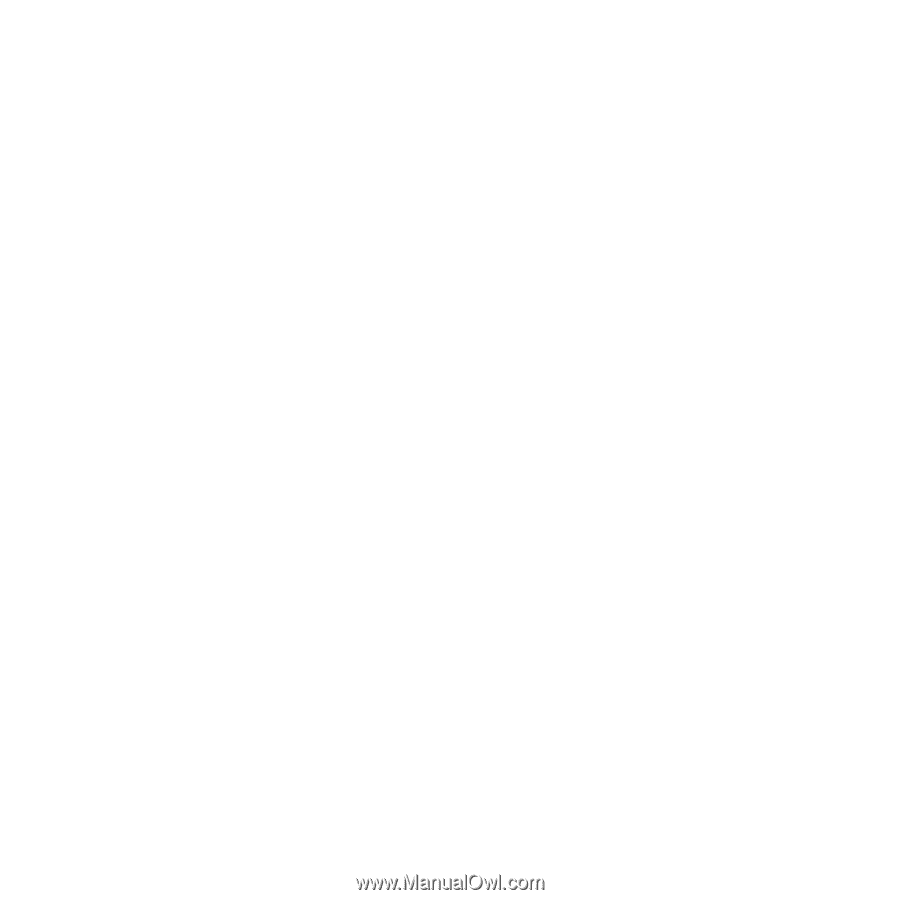
1
Contents
Contents
Getting started
...................
4
Assembly, SIM card, battery, turning
on, help, calls.
Getting to know the phone .. 8
Phone overview, icons, menus,
entering letters, activity menu,
file manager, Memory Stick PRO
Duo™.
Calling
...............................
19
Calls, video calls, contacts, voice
control, call options.
Messaging
........................
33
Text messaging, picture messaging,
voice messaging, email, My friends.
Imaging
.............................
45
Camera, video, blog, pictures.
Entertainment
...................
51
Handsfree, Walkman® player, Video
player, TrackID™, radio, PlayNow™,
ringtones, MusicDJ™, VideoDJ™,
sound recorder, games, applications.
Connectivity
.....................
61
Settings, using Internet, RSS,
synchronizing, Bluetooth™ device,
infrared, USB cable, update service.
More features
...................
72
Alarm clock, calendar, tasks, profiles,
time and date, SIM card lock, etc.
Troubleshooting
...............
80
Why doesn’t the phone work the way
I want it to?
Important information
......
85
Sony Ericsson Consumer Web site,
service and support, safe and efficient
use, end user license agreement,
warranty, declaration of conformity.
Index
.................................
95
This is the Internet version of the user's guide. © Print only for private use.
Sony Ericsson W850i