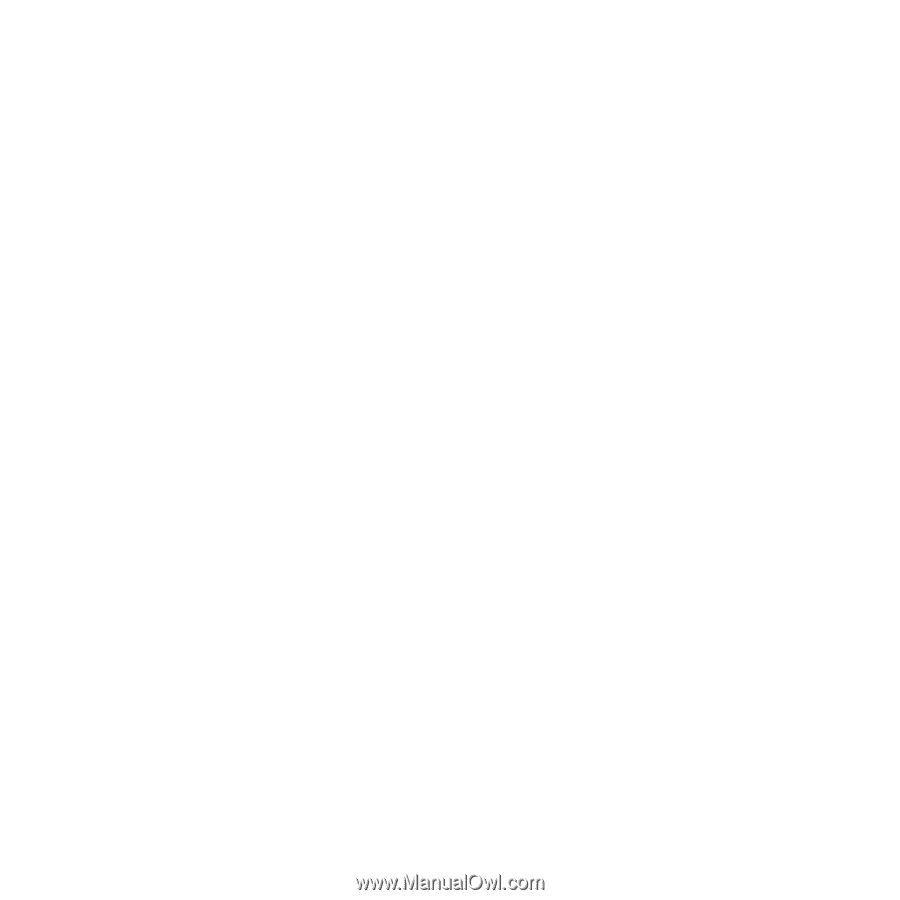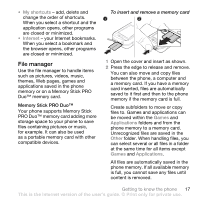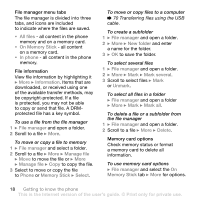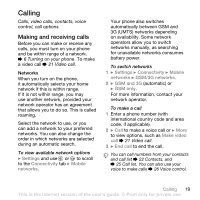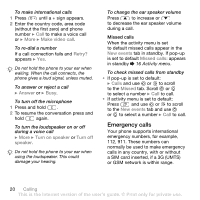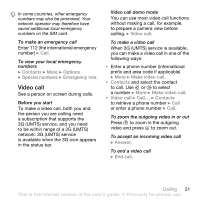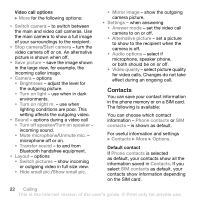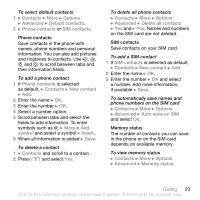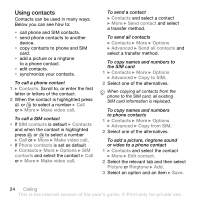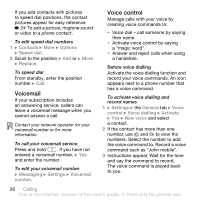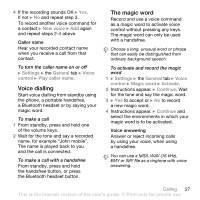Sony Ericsson W850i User Guide - Page 22
Contacts, microphone, speaker phone
 |
View all Sony Ericsson W850i manuals
Add to My Manuals
Save this manual to your list of manuals |
Page 22 highlights
Video call options } More for the following options: • Switch camera - to switch between the main and video call cameras. Use the main camera to show a full image of your surroundings to the recipient. • Stop camera/Start camera - turn the video camera off or on. An alternative picture is shown when off. • Save picture - save the image shown in the large view, for example, the incoming caller image. • Camera - options • Brightness - adjust the level for the outgoing picture. • Turn on light - use when in dark environments. • Turn on night m. - use when lighting conditions are poor. This setting affects the outgoing video. • Sound - options during a video call • Turn off speaker/Turn on speaker - incoming sound. • Mute microphone/Unmute mic. - microphone off or on. • Transfer sound - to and from Bluetooth handsfree equipment. • Layout - options • Switch pictures - show incoming or outgoing video in full size view. • Hide small pic./Show small pic. • Mirror image - show the outgoing camera picture. • Settings - when answering • Answer mode - set the video call camera to on or off. • Alternative picture - set a picture to show to the recipient when the camera is off. • Audio options - select if microphone, speaker phone, or both should be on or off. • Video quality - select picture quality for video calls. Changes do not take effect during an ongoing call. Contacts You can save your contact information in the phone memory or on a SIM card. The following is available: You can choose which contact information - Phone contacts or SIM contacts - is shown as default. For useful information and settings } Contacts } More } Options. Default contact If Phone contacts is selected as default, your contacts show all the information saved in Contacts. If you select SIM contacts as default, your contacts show information depending on the SIM card. 22 Calling This is the Internet version of the user's guide. © Print only for private use.