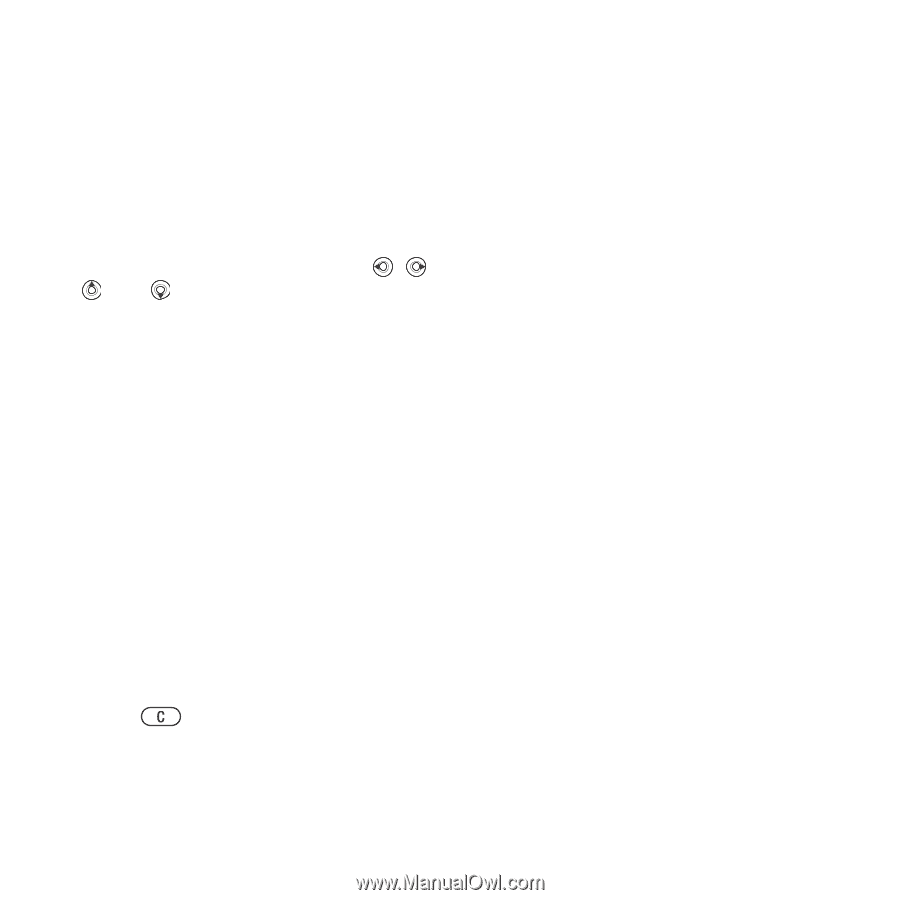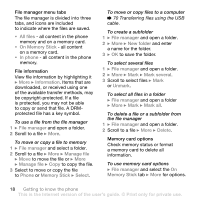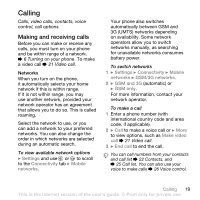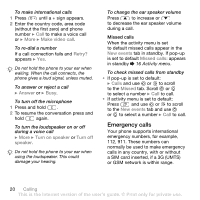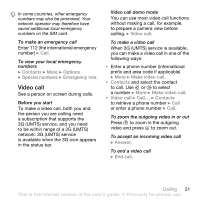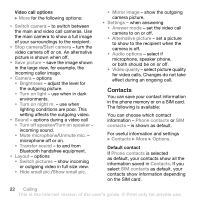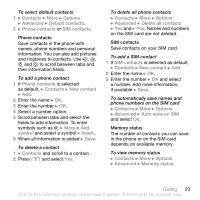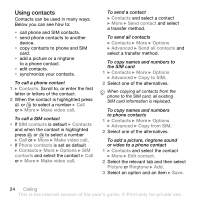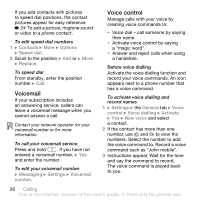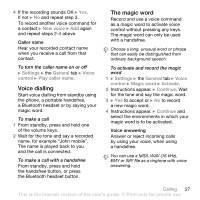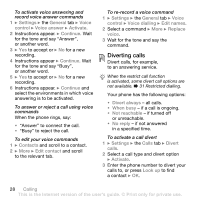Sony Ericsson W850i User Guide - Page 23
Contacts, Options, Advanced, Default contacts, Phone contacts, SIM contacts, New contact, symbol
 |
View all Sony Ericsson W850i manuals
Add to My Manuals
Save this manual to your list of manuals |
Page 23 highlights
To select default contacts 1 } Contacts } More } Options } Advanced } Default contacts. 2 } Phone contacts or SIM contacts. Phone contacts Save contacts in the phone with names, phone numbers and personal information. You can also add pictures and ringtones to contacts. Use , , and to scroll between tabs and their information fields. To add a phone contact 1 If Phone contacts is selected as default, } Contacts } New contact } Add. 2 Enter the name } OK. 3 Enter the number } OK. 4 Select a number option. 5 Scroll between tabs and select the fields to add information. To enter symbols such as @, } More } Add symbol and select a symbol } Insert. 6 When all information is added } Save. To delete a contact 1 } Contacts and scroll to a contact. 2 Press and select Yes. To delete all phone contacts } Contacts } More } Options } Advanced } Delete all contacts } Yes and } Yes. Names and numbers on the SIM card are not deleted. SIM contacts Save contacts on your SIM card. To add a SIM contact 1 If SIM contacts is selected as default, } Contacts } New contact } Add. 2 Enter the name } OK. 3 Enter the number } OK and select a number. Add more information, if available } Save. To automatically save names and phone numbers on the SIM card } Contacts } More } Options } Advanced } Auto save on SIM and select On. Memory status The number of contacts you can save in the phone or on the SIM card depends on available memory. To view memory status } Contacts } More } Options } Advanced } Memory status. Calling 23 This is the Internet version of the user's guide. © Print only for private use.