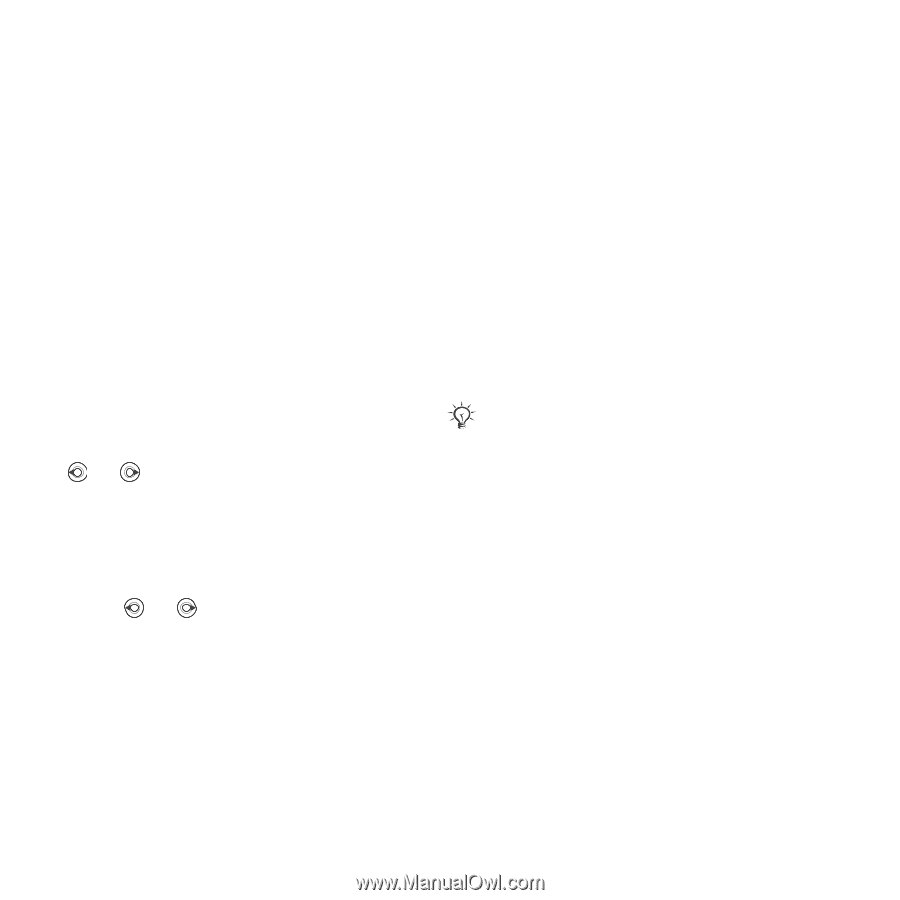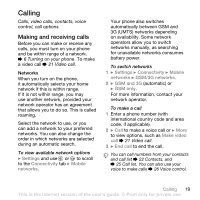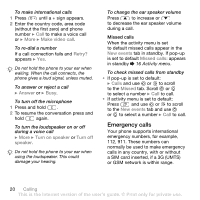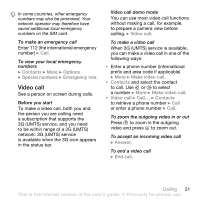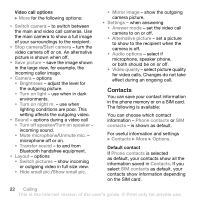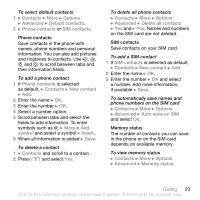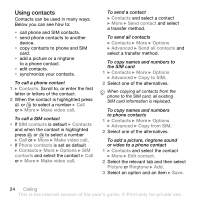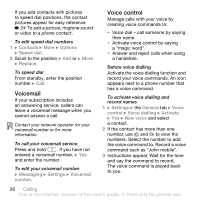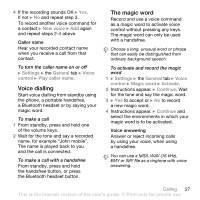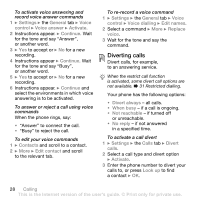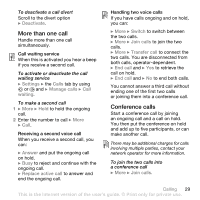Sony Ericsson W850i User Guide - Page 24
Using contacts, and select the contact
 |
View all Sony Ericsson W850i manuals
Add to My Manuals
Save this manual to your list of manuals |
Page 24 highlights
Using contacts Contacts can be used in many ways. Below you can see how to: • call phone and SIM contacts. • send phone contacts to another device. • copy contacts to phone and SIM card. • add a picture or a ringtone to a phone contact. • edit contacts. • synchronize your contacts. To call a phone contact 1 } Contacts. Scroll to, or enter the first letter or letters of the contact. 2 When the contact is highlighted press or to select a number } Call or } More } Make video call. To call a SIM contact • If SIM contacts is default } Contacts and when the contact is highlighted press or to select a number } Call or } More } Make video call. • If Phone contacts is set as default } Contacts } More } Options } SIM contacts and select the contact } Call or } More } Make video call. To send a contact } Contacts and select a contact } More } Send contact and select a transfer method. To send all contacts } Contacts } More } Options } Advanced } Send all contacts and select a transfer method. To copy names and numbers to the SIM card 1 } Contacts } More } Options } Advanced } Copy to SIM. 2 Select one of the alternatives. When copying all contacts from the phone to the SIM card, all existing SIM card information is replaced. To copy names and numbers to phone contacts 1 } Contacts } More } Options } Advanced } Copy from SIM. 2 Select one of the alternatives. To add a picture, ringtone sound or video to a phone contact 1 } Contacts and select the contact } More } Edit contact. 2 Select the relevant tab and then select Picture or Ringtone } Add. 3 Select an option and an item } Save. 24 Calling This is the Internet version of the user's guide. © Print only for private use.