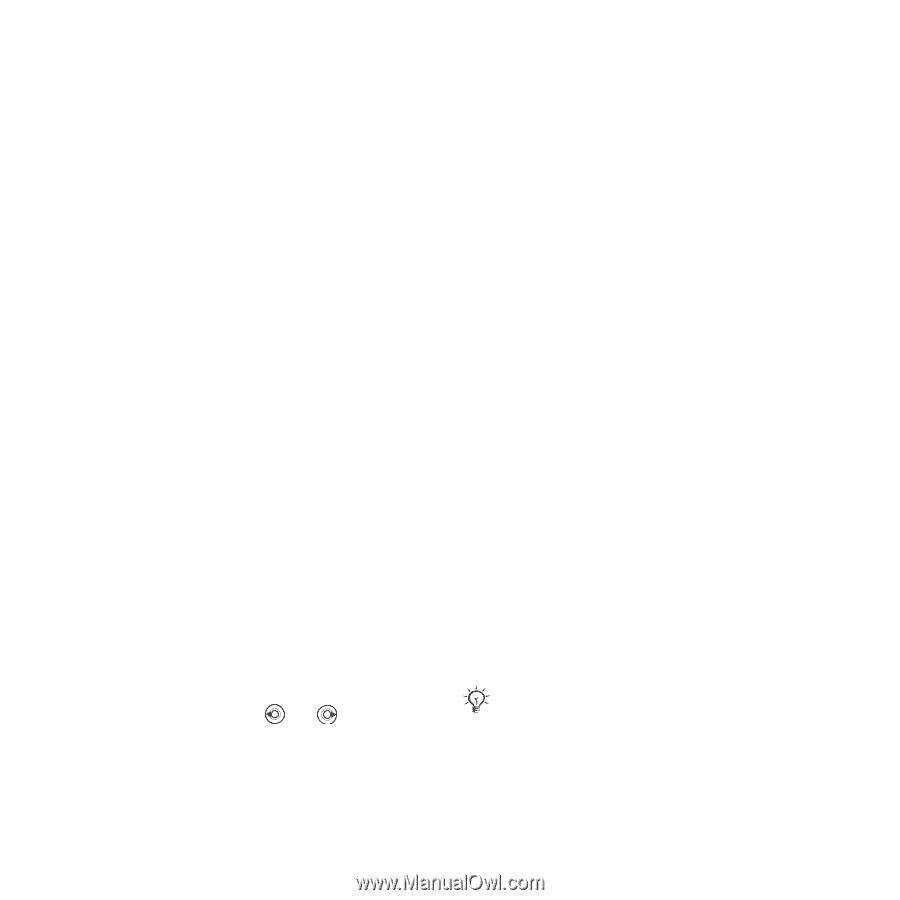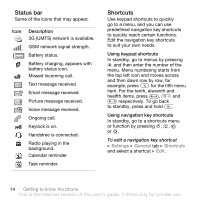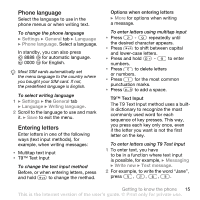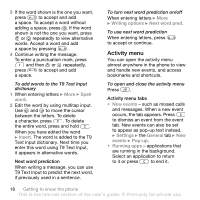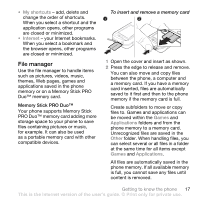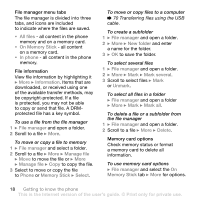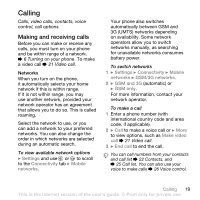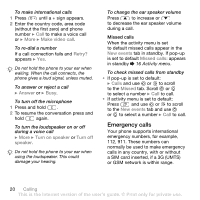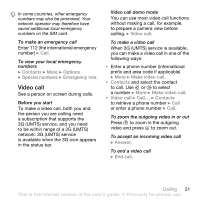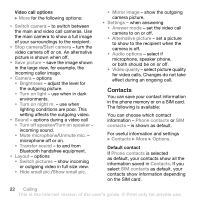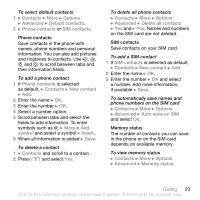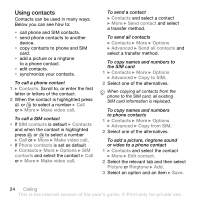Sony Ericsson W850i User Guide - Page 19
Calling, Making and receiving calls - manual
 |
View all Sony Ericsson W850i manuals
Add to My Manuals
Save this manual to your list of manuals |
Page 19 highlights
Calling Calls, video calls, contacts, voice control, call options. Making and receiving calls Before you can make or receive any calls, you must turn on your phone and be within range of a network. % 6 Turning on your phone. To make a video call % 21 Video call. Networks When you turn on the phone, it automatically selects your home network if this is within range. If it is not within range, you may use another network, provided your network operator has an agreement that allows you to do so. This is called roaming. Select the network to use, or you can add a network to your preferred networks. You can also change the order in which networks are selected during an automatic search. To view available network options } Settings and use or to scroll to the Connectivity tab } Mobile networks. Your phone also switches automatically between GSM and 3G (UMTS) networks depending on availability. Some network operators allow you to switch networks manually, as searching for unavailable networks consumes battery power. To switch networks 1 } Settings } Connectivity } Mobile networks } GSM/3G networks. 2 } GSM and 3G (automatic) or } GSM only. For more information, contact your network operator. To make a call 1 Enter a phone number (with international country code and area code, if applicable). 2 } Call to make a voice call or } More to view options, such as Make video call % 21 Video call. 3 } End call to end the call. You can call numbers from your contacts and call list % 22 Contacts, and % 25 Call list. You can also use your voice to make calls % 26 Voice control. Calling 19 This is the Internet version of the user's guide. © Print only for private use.