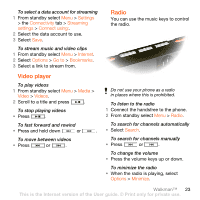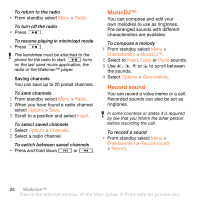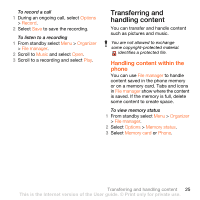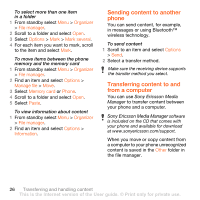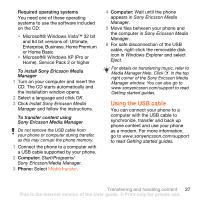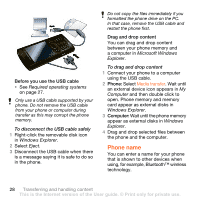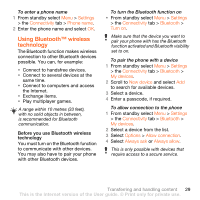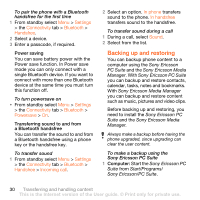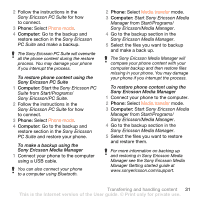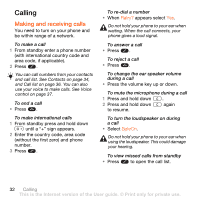Sony Ericsson W902 User Guide - Page 29
Using the USB cable, Home, Service Pack 2 or higher
 |
View all Sony Ericsson W902 manuals
Add to My Manuals
Save this manual to your list of manuals |
Page 29 highlights
Required operating systems You need one of these operating systems to use the software included on the CD: • Microsoft® Windows Vista™ 32 bit and 64 bit versions of: Ultimate, Enterprise, Business, Home Premium or Home Basic • Microsoft® Windows XP (Pro or Home), Service Pack 2 or higher To install Sony Ericsson Media Manager 1 Turn on your computer and insert the CD. The CD starts automatically and the installation window opens. 2 Select a language and click OK. 3 Click Install Sony Ericsson Media Manager and follow the instructions. To transfer content using Sony Ericsson Media Manager Do not remove the USB cable from your phone or computer during transfer, as this may corrupt the phone memory. 1 Connect the phone to a computer with a USB cable supported by your phone. 2 Computer: Start/Programs/ Sony Ericsson/Media Manager. 3 Phone: Select Media transfer. 4 Computer: Wait until the phone appears in Sony Ericsson Media Manager. 5 Move files between your phone and the computer in Sony Ericsson Media Manager. 6 For safe disconnection of the USB cable, right-click the removable disk icon in Windows Explorer and select Eject. For details on transferring music, refer to Media Manager Help. Click in the top right corner of the Sony Ericsson Media Manager window. You can also go to www.sonyericsson.com/support to read Getting started guides. Using the USB cable You can connect your phone to a computer with the USB cable to synchronize, transfer and back up phone content and use your phone as a modem. For more information, go to www.sonyericsson.com/support to read Getting started guides. Transferring and handling content 27 This is the Internet version of the User guide. © Print only for private use.