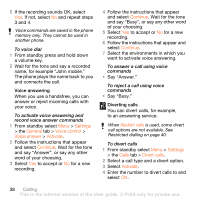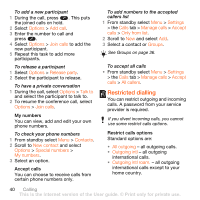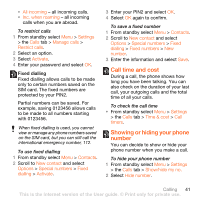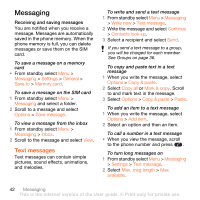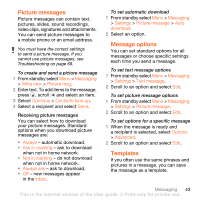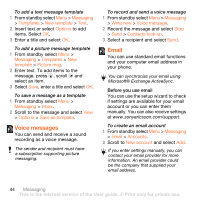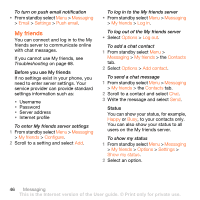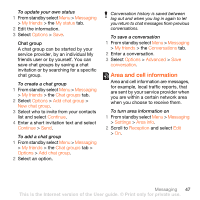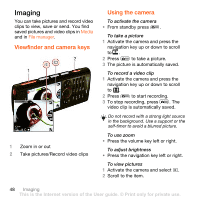Sony Ericsson W902 User Guide - Page 45
Picture messages, Message options, Templates, new messages appear - specifications
 |
View all Sony Ericsson W902 manuals
Add to My Manuals
Save this manual to your list of manuals |
Page 45 highlights
Picture messages Picture messages can contain text, pictures, slides, sound recordings, video clips, signatures and attachments. You can send picture messages to a mobile phone or an email address. You must have the correct settings to send a picture message. If you cannot use picture messages, see Troubleshooting on page 68. To create and send a picture message 1 From standby select Menu > Messaging > Write new > Picture msg. 2 Enter text. To add items to the message, press , scroll and select an item. 3 Select Continue > Contacts look-up. 4 Select a recipient and select Send. Receiving picture messages You can select how to download your picture messages. Standard options when you download picture messages are: • Always - automatic download. • Ask in roaming - ask to download when not in home network. • Not in roaming - do not download when not in home network. • Always ask - ask to download. • Off - new messages appear in the Inbox. To set automatic download 1 From standby select Menu > Messaging > Settings > Picture message > Auto download. 2 Select an option. Message options You can set standard options for all messages or choose specific settings each time you send a message. To set text message options 1 From standby select Menu > Messaging > Settings > Text message. 2 Scroll to an option and select Edit. To set picture message options 1 From standby select Menu > Messaging > Settings > Picture message. 2 Scroll to an option and select Edit. To set options for a specific message 1 When the message is ready and a recipient is selected, select Options > Advanced. 2 Scroll to an option and select Edit. Templates If you often use the same phrases and pictures in a message, you can save the message as a template. Messaging 43 This is the Internet version of the User guide. © Print only for private use.