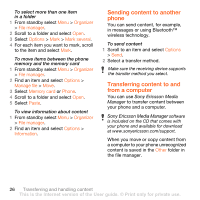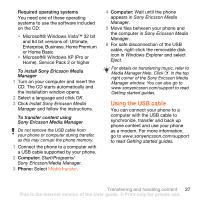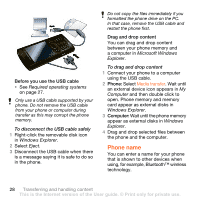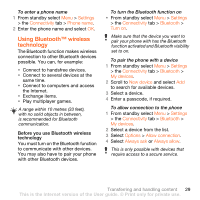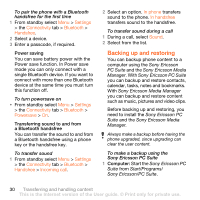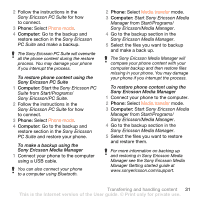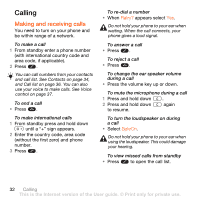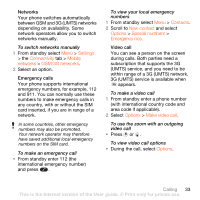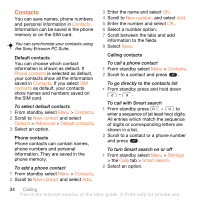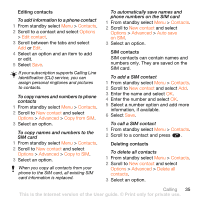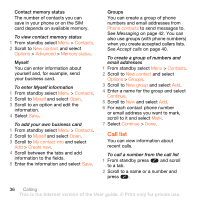Sony Ericsson W902 User Guide - Page 33
Sony Ericsson/Media Manager, Sony Ericsson/PC Suite
 |
View all Sony Ericsson W902 manuals
Add to My Manuals
Save this manual to your list of manuals |
Page 33 highlights
2 Follow the instructions in the Sony Ericsson PC Suite for how to connect. 3 Phone: Select Phone mode. 4 Computer: Go to the backup and restore section in the Sony Ericsson PC Suite and make a backup. The Sony Ericsson PC Suite will overwrite all the phone content during the restore process. You may damage your phone if you interrupt the process. To restore phone content using the Sony Ericsson PC Suite 1 Computer: Start the Sony Ericsson PC Suite from Start/Programs/ Sony Ericsson/PC Suite. 2 Follow the instructions in the Sony Ericsson PC Suite for how to connect. 3 Phone: Select Phone mode. 4 Computer: Go to the backup and restore section in the Sony Ericsson PC Suite and restore your phone. To make a backup using the Sony Ericsson Media Manager 1 Connect your phone to the computer using a USB cable. You can also connect your phone to a computer using Bluetooth. 2 Phone: Select Media transfer mode. 3 Computer: Start Sony Ericsson Media Manager from Start/Programs/ Sony Ericsson/Media Manager. 4 Go to the backup section in the Sony Ericsson Media Manager. 5 Select the files you want to backup and make a back up. The Sony Ericsson Media Manager will compare your phone content with your computer backup and then restore files missing in your phone. You may damage your phone if you interrupt the process. To restore phone content using the Sony Ericsson Media Manager 1 Connect your phone to the computer. 2 Phone: Select Media transfer mode. 3 Computer: Start Sony Ericsson Media Manager from Start/Programs/ Sony Ericsson/Media Manager. 4 Go to the backup section in the Sony Ericsson Media Manager. 5 Select the files you want to restore and restore them. For more information on backing up and restoring in Sony Ericsson Media Manager see the Sony Ericsson Media Manager Getting started guide at www.sonyericsson.com/support. Transferring and handling content 31 This is the Internet version of the User guide. © Print only for private use.