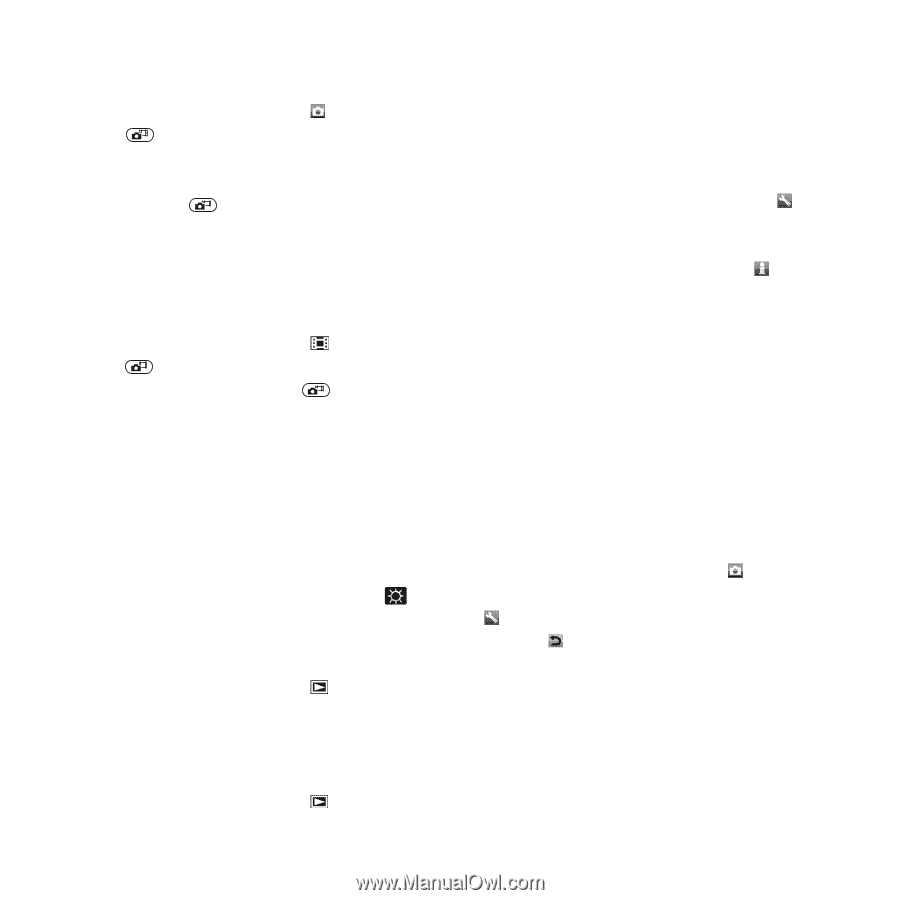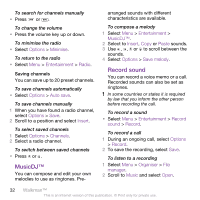Sony Ericsson W995 User Guide - Page 34
More camera features, Review, Settings, Options, Photo
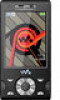 |
View all Sony Ericsson W995 manuals
Add to My Manuals
Save this manual to your list of manuals |
Page 34 highlights
To take a photo 1 Activate the camera and press the navigation key to scroll to . 2 Press halfway down to use auto focus. 3 When the dot and focus frame are green, press fully down to take a photo. The photo is automatically saved. To record a video clip 1 Activate the camera and press the navigation key to scroll to . 2 Press fully down to start recording. 3 To stop recording, press fully down. The video clip is automatically saved. To use zoom • Press the volume key. To adjust brightness • Press the navigation key. The amount of brightness is shown beside the . To view photos 1 Activate the camera and press the navigation key to scroll to . 2 Scroll through the photos. To view video clips 1 Activate the camera and press the navigation key to scroll to . 2 Scroll to a video clip and press the centre selection key. More camera features To change settings • Activate the camera and select . To view information about settings • Scroll to a setting and select . Photo fix You can use Photo fix to improve photos. In a one-click operation, brightness, light and contrast are adjusted to give you the best possible photo. The improvements are saved as a copy of the photo. The original photo is not affected. To improve a photo with Photo fix 1 Activate the camera and press the navigation key to scroll to . 2 Make sure Review is set to On. Select > Settings and scroll to Review > On. Select to return to the viewfinder. 3 Take a photo. 4 During review, select Options > Photo fix. Face detection You can use face detection to bring an off-centre face into focus. The camera 34 Imaging This is an Internet version of this publication. © Print only for private use.