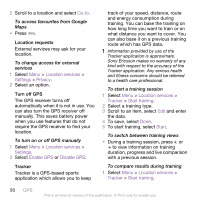Sony Ericsson W995 User Guide - Page 58
Synchronising, Synchronising using a computer, To download Sony Ericsson PC Suite
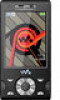 |
View all Sony Ericsson W995 manuals
Add to My Manuals
Save this manual to your list of manuals |
Page 58 highlights
Synchronising You can synchronise in two different ways. You can synchronise your phone using a computer program or you can synchronise using an Internet service. Use only one of the synchronisation methods at a time with your phone. For more information, go to www.sonyericsson.com/support to read the Synchronisation Feature guide. Synchronising using a computer You can use a USB cable or Bluetooth wireless technology to synchronise phone contacts, appointments, bookmarks, tasks and notes with a computer program such as Microsoft Outlook®. Before synchronising, you need to install the Sony Ericsson PC Suite. Sony Ericsson PC Suite software is available for download at www.sonyericsson.com/support. See Required operating systems on page 41. To download Sony Ericsson PC Suite 1 Computer: In your Internet browser, go to www.sonyericsson.com/support. 2 Select a region and country. 3 Select Software downloads. 4 Select a phone from the list. 5 Select Read more and download under PC Suite. 6 Select Download now and save the file to your computer. Remember where you save the file. To install Sony Ericsson PC Suite from the downloaded file 1 Locate the downloaded Sony Ericsson PC Suite file on the computer. 2 Double-click the file and follow the instructions. To synchronise using the Sony Ericsson PC Suite 1 Computer: Start Sony Ericsson PC Suite from Start/Programs/ Sony Ericsson/Sony Ericsson PC Suite. 2 Follow the instructions in the Sony Ericsson PC Suite for how to connect. 3 Phone: Select Phone mode. 4 Computer: When you are notified that the Sony Ericsson PC Suite has found 58 Synchronising This is an Internet version of this publication. © Print only for private use.