Sony Ericsson W995 User Guide - Page 43
Backing up and restoring, Settings, Connectivity, Bluetooth, Power save, Handsfree, Incoming call - pc suite
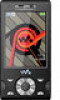 |
View all Sony Ericsson W995 manuals
Add to My Manuals
Save this manual to your list of manuals |
Page 43 highlights
To turn on power save • Select Menu > Settings > Connectivity > Bluetooth > Power save > On. Transferring sound to and from a Bluetooth handsfree You can transfer the sound to and from a Bluetooth handsfree using a phone key or the handsfree key. To transfer sound 1 Select Menu > Settings > Connectivity > Bluetooth > Handsfree > Incoming call. 2 Select an option. In phone transfers sound to the phone. In handsfree transfers sound to the handsfree. You need to answer the call with the phone key for this setting to apply. To transfer sound during a call 1 During a call, select Sound. 2 Select from the list. Backing up and restoring You can backup and restore contacts, the calendar, tasks, notes and bookmarks using the Sony Ericsson PC Suite. Before backing up and restoring, you need to install the Sony Ericsson PC Suite, which is available from www.sonyericsson/support. You can backup and restore contacts within your phone using a Memory Stick Micro™ (M2™) memory card. You can move content between the memory card and the phone memory. See Handling content in the phone on page 39. Back up your phone content regularly to make sure you do not lose it. To make a backup using the Sony Ericsson PC Suite 1 Computer: Start the Sony Ericsson PC Suite from Start/Programs/ Sony Ericsson/Sony Ericsson PC Suite. 2 Follow the instructions in the Sony Ericsson PC Suite for how to connect. 3 Phone: Select Phone mode. 4 Computer: Go to the backup and restore section in the Sony Ericsson PC Suite and make a backup. To restore phone content using the Sony Ericsson PC Suite The Sony Ericsson PC Suite will overwrite all the phone content during the restore process. You may damage your phone if you interrupt the process. Transferring and handling content 43 This is an Internet version of this publication. © Print only for private use.















