Sony Ericsson W995 User Guide - Page 40
Using a USB cable, Transferring content to and from a computer, Required operating systems - software download
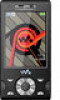 |
View all Sony Ericsson W995 manuals
Add to My Manuals
Save this manual to your list of manuals |
Page 40 highlights
Using a USB cable You can connect your phone to a computer with a USB cable to synchronise, transfer and back up phone content and use your phone as a modem. For more information, go to www.sonyericsson.com/support to read Feature guides. You may have to purchase a USB cable separately. Before using a USB cable See Required operating systems on page 41. Only use a USB cable supported by your phone. Do not remove the USB cable from your phone or computer during transfer as this may corrupt the memory card or the phone memory. To disconnect the USB cable safely 1 Computer: Close any software that you are using with your phone. 2 Disconnect the USB cable. Drag and drop content You can drag and drop content between your phone, a memory card and a computer in Microsoft Windows Explorer. To drag and drop content 1 Connect your phone to a computer using a USB cable. 2 Phone: Select Media transfer. The phone will remain activated during file transfer. 3 Computer: Wait until the phone memory and memory card appear as external disks in Windows Explorer. 4 Drag and drop selected files between the phone and the computer. Transferring content to and from a computer You can use Media Go™ to transfer media content between your phone and a computer. Media Go™ is available for download at www.sonyericsson.com/support. When using Media Go™ to transfer video clips to your phone, the video clips are automatically transcoded for best viewing experience. If you transfer video clips using another program than Media Go™, we recommend that you select H.264 Baseline profile video, up to QVGA at 30 fps, VBR 384 kbps (max 768 kps) with AAC+ audio at 128 kbps (max 255 kbps), 48 kHz and stereo audio in mp4 file format. 40 Transferring and handling content This is an Internet version of this publication. © Print only for private use.















