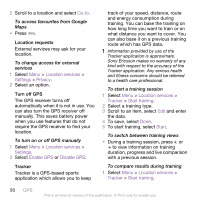Sony Ericsson W995 User Guide - Page 60
Alarms, To use Update Service using a PC
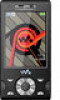 |
View all Sony Ericsson W995 manuals
Add to My Manuals
Save this manual to your list of manuals |
Page 60 highlights
To view the current software in the phone 1 Select Menu > Settings > General > Update service. 2 Select Software version. Update Service using the phone You can update your phone over the air using your phone. You do not lose personal or phone information. Update Service using your phone requires data access such as GPRS, 3G or HSDPA. To select settings for Update Service • Select Menu > Settings > General > Update service > Settings > Internet settings. To use Update Service using the phone 1 Select Menu > Settings > General > Update service. 2 Select Search for update and follow the instructions that appear. Update Service using a PC You can update your phone using a USB cable and an Internet-connected PC. Make sure all personal data in your phone memory is backed up before you perform an update using a PC. See Backing up and restoring on page 43. To use Update Service using a PC • Go to www.sonyericsson.com/updateservice. Alarms You can set a sound or the radio as an alarm signal. The alarm sounds even if the phone is turned off. When the alarm sounds you can silence it or turn it off. To set the alarm 1 Select Menu > Organiser > Alarms. 2 Scroll to an alarm and select Edit. 3 Scroll to Time: and select Edit. 4 Enter a time and select OK > Save. To set the recurrent alarm 1 Select Menu > Organiser > Alarms. 2 Scroll to an alarm and select Edit. 3 Scroll to Recurrent: and select Edit. 4 Scroll to a day and select Mark. 5 To select another day, scroll to the day and select Mark. 6 Select Done > Save. To set the alarm signal 1 Select Menu > Organiser > Alarms. 2 Scroll to an alarm and select Edit. 3 Scroll to the tab. 4 Scroll to Alarm signal: and select Edit. 60 More features This is an Internet version of this publication. © Print only for private use.