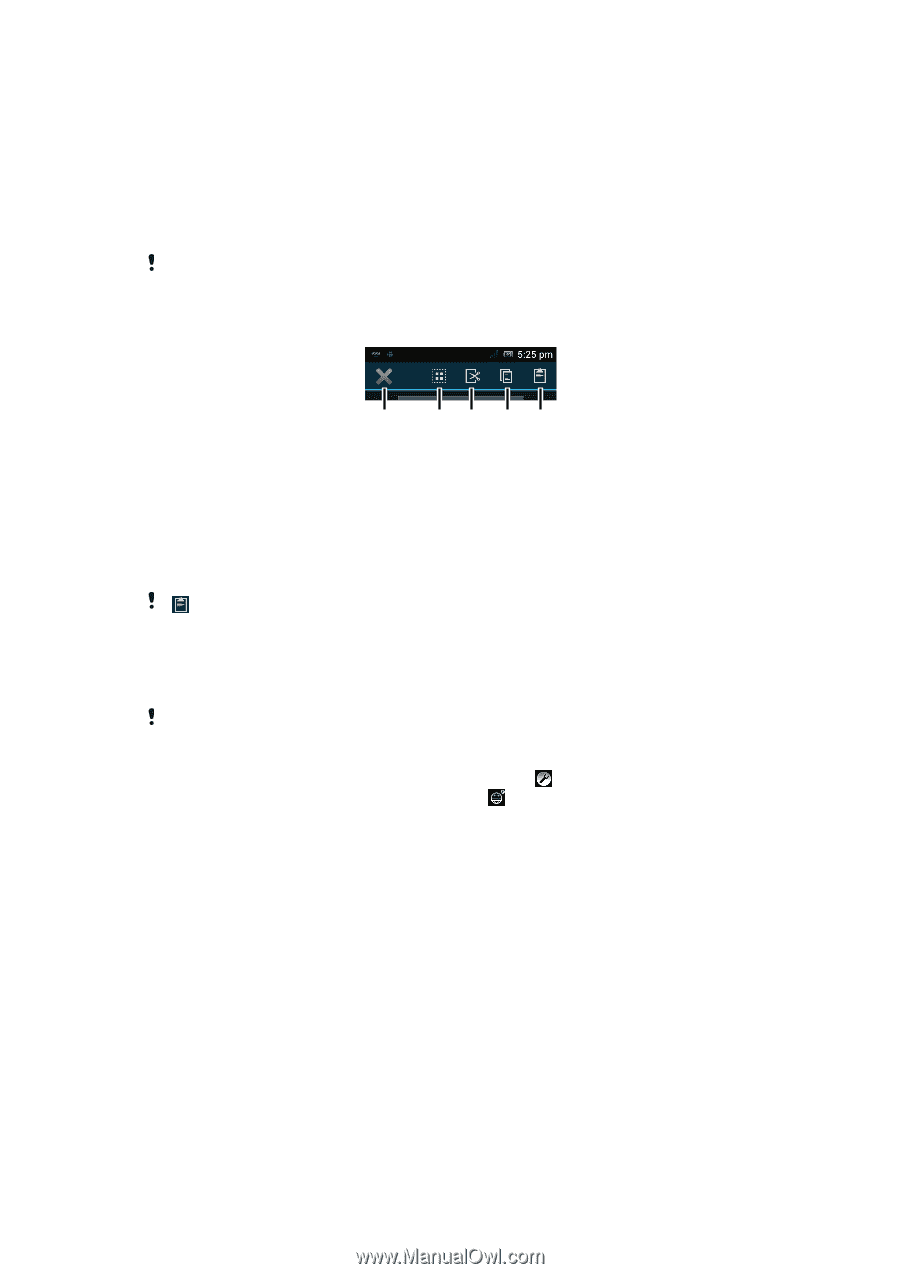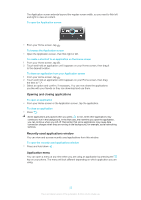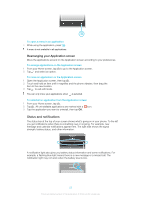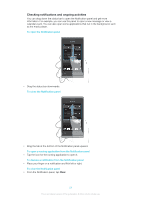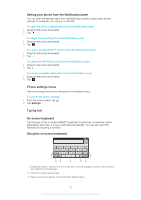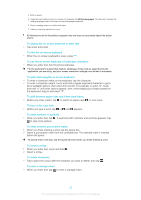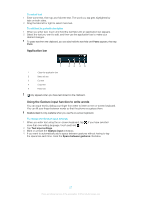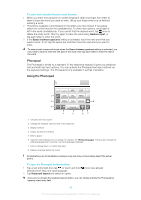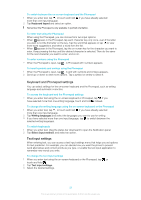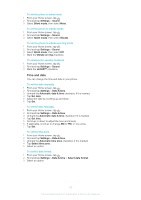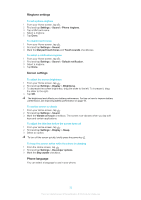Sony Ericsson Xperia E dual User Guide - Page 27
Application bar, Using the Gesture input function to write words, To select text
 |
View all Sony Ericsson Xperia E dual manuals
Add to My Manuals
Save this manual to your list of manuals |
Page 27 highlights
To select text 1 Enter some text, then tap and hold the text. The word you tap gets highlighted by tabs on both sides. 2 Drag the tabs left or right to select more text. To edit text in portrait orientation 1 When you enter text, touch and hold the text field until an application bar appears. 2 Select the text you want to edit, and then use the application bar to make your desired changes. To paste text from the clipboard, you can also hold the text field until Paste appears, then tap Paste. Application bar 1 23 45 1 Close the application bar 2 Select all text 3 Cut text 4 Copy text 5 Paste text only appears when you have text stored on the clipboard. Using the Gesture input function to write words You can input text by sliding your finger from letter to letter on the on-screen keyboard. You can lift your finger between words so that the phone recognizes them. Gesture input is only available when you use the on-screen keyboard. To change the Gesture input settings 1 When you enter text using the on-screen keyboard, tap . If you have selected more than one writing language, touch and hold . 2 Tap Text input settings. 3 Mark or unmark the Gesture input checkbox. 4 If you want to automatically add a space between gestures without having to tap the space bar each time, mark the Space between gestures checkbox. 27 This is an Internet version of this publication. © Print only for private use.