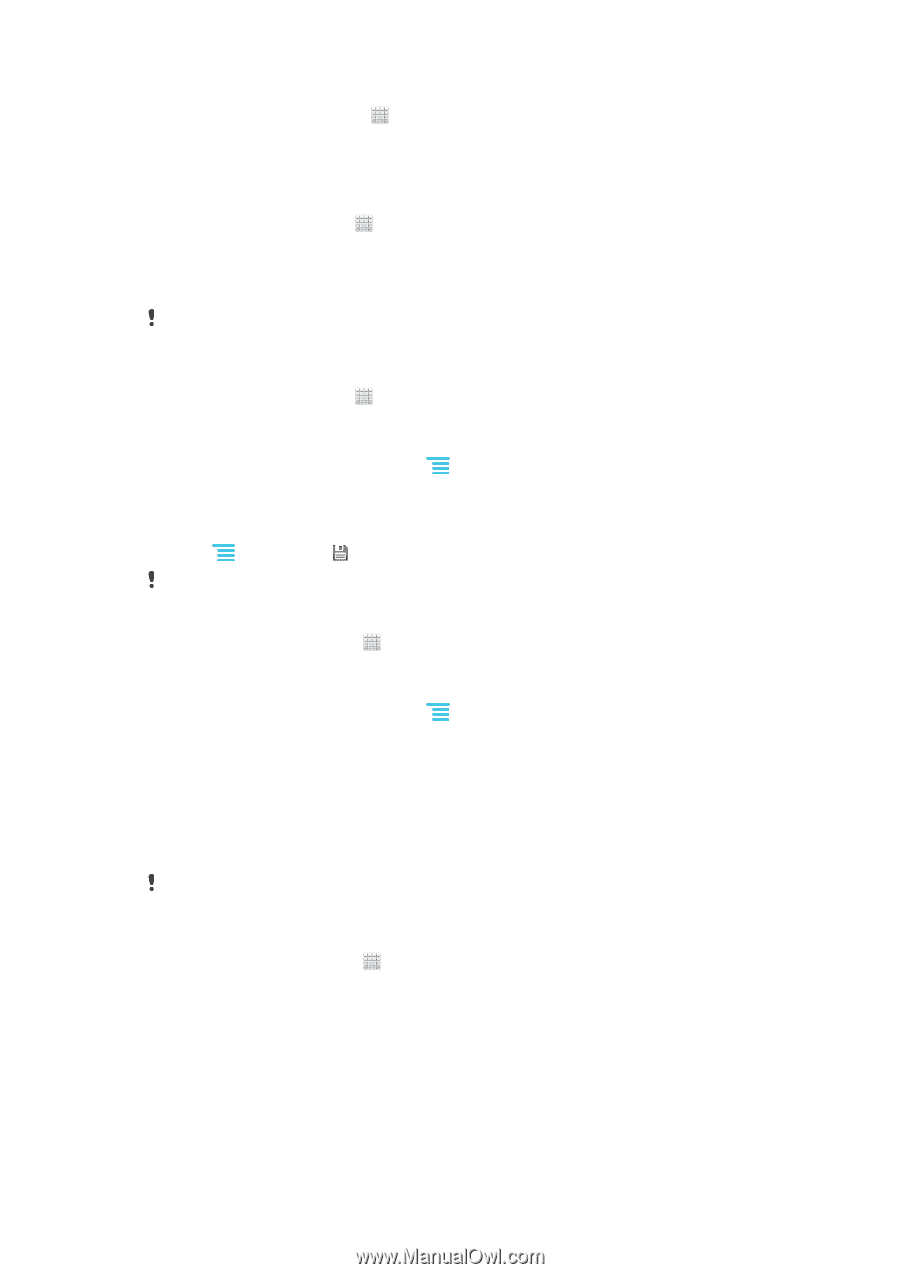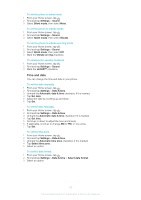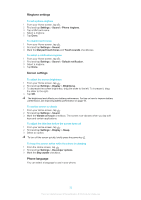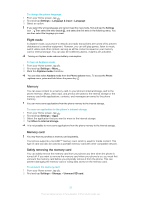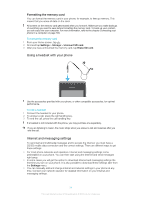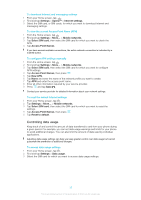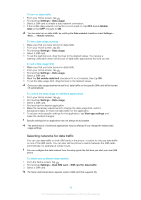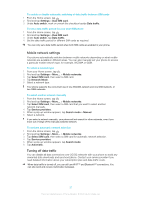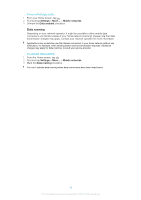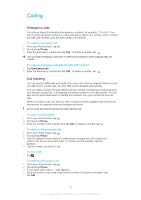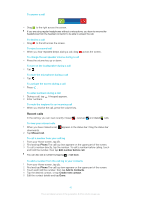Sony Ericsson Xperia E dual User Guide - Page 35
Controlling data usage, Settings, Xperia™, Internet settings, Mobile networks, Select SIM card - sim mobile
 |
View all Sony Ericsson Xperia E dual manuals
Add to My Manuals
Save this manual to your list of manuals |
Page 35 highlights
To download Internet and messaging settings 1 From your Home screen, tap . . 2 Find and tap Settings > Xperia™ > Internet settings. 3 Select the SIM card, or SIM cards, for which you want to download Internet and messaging settings. To view the current Access Point Name (APN) 1 From the Home screen, tap . 2 Find and tap Settings > More... > Mobile networks. 3 Tap Select SIM card, then select the SIM card for which you want to check the APN. 4 Tap Access Point Names. If you have several available connections, the active network connection is indicated by a marked button. To configure APN settings manually 1 From the Home screen, tap . 2 Find and tap Settings > More... > Mobile networks. 3 Tap Select SIM card, then select the SIM card for which you want to configure APN settings. 4 Tap Access Point Names, then press . 5 Tap New APN. 6 Tap Name and enter the name of the network profile you want to create. 7 Tap APN and enter the access point name. 8 Enter all other information required by your service provider. 9 Press and tap Save . Contact your service provider for detailed information about your network settings. To reset the default Internet settings 1 From your Home screen, tap . 2 Tap Settings > More... > Mobile networks. 3 Tap Select SIM card, then select the SIM card for which you want to reset the settings. 4 Tap Access Point Names, then press . 5 Tap Reset to default. Controlling data usage Keep track of and control the amount of data transferred to and from your phone during a given period. For example, you can set data usage warnings and limits for your phone to avoid additional charges. You can also limit the amount of data used by individual applications. Adjusting data usage settings can help you keep greater control over data usage but cannot guarantee the prevention of additional charges. To access data usage settings 1 From your Home screen, tap . 2 Find and tap Settings > Data usage. 3 Select the SIM card for which you want to access data usage settings. 35 This is an Internet version of this publication. © Print only for private use.