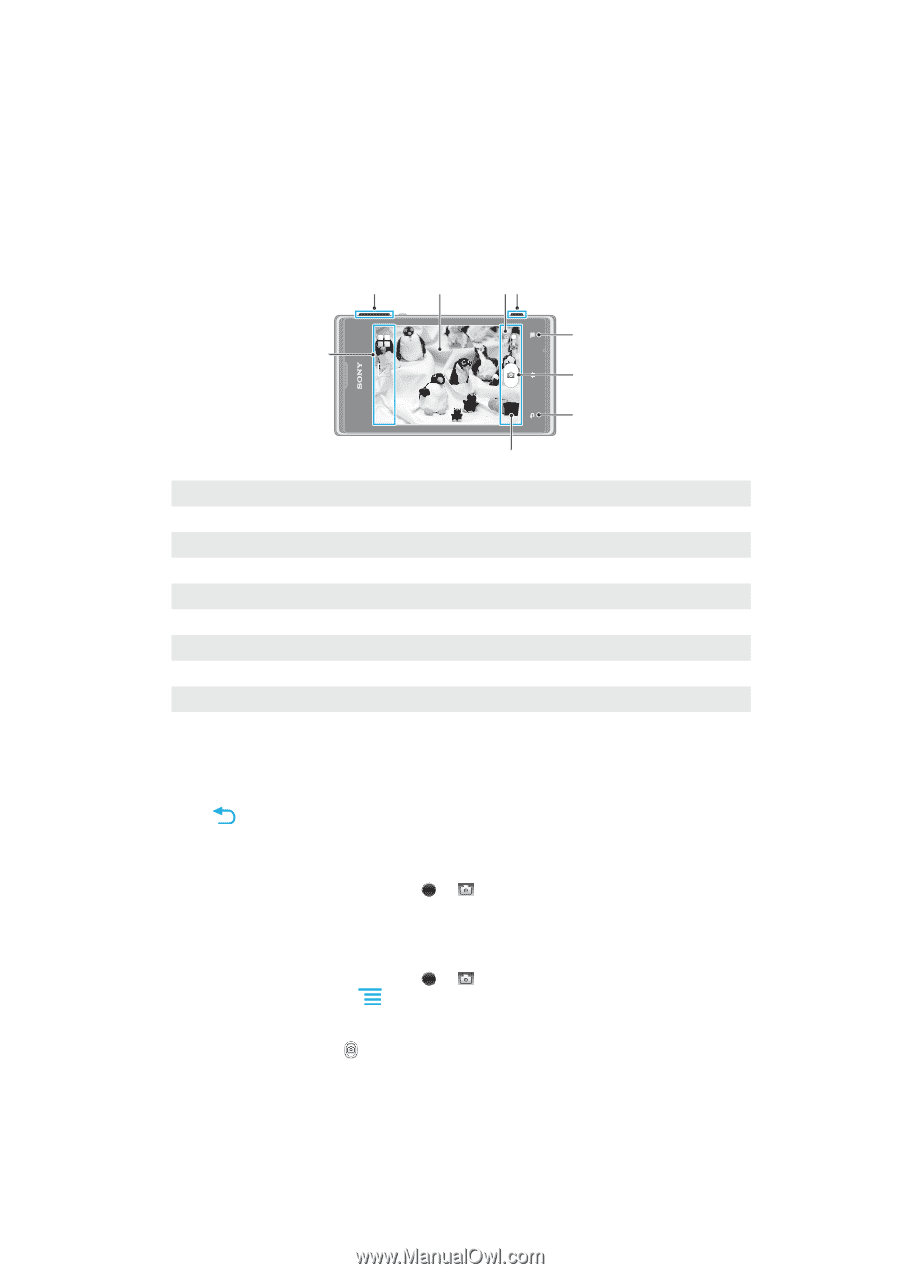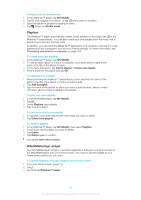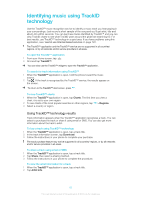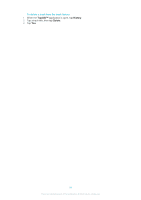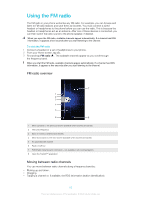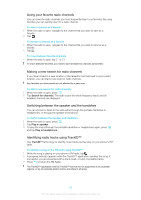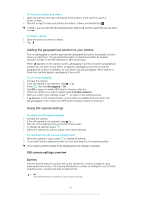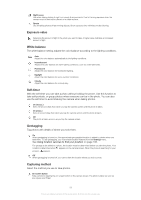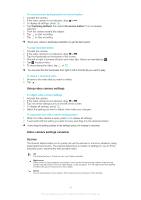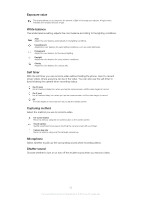Sony Ericsson Xperia E dual User Guide - Page 87
Taking photos and recording videos, Camera controls overview
 |
View all Sony Ericsson Xperia E dual manuals
Add to My Manuals
Save this manual to your list of manuals |
Page 87 highlights
Taking photos and recording videos Take a photo or record a video with the camera in your phone. You can hold the camera horizontally or vertically. All photos and videos are saved automatically on the memory card. Share a photo or a video with friends, or upload your photos and videos to a web service. Camera controls overview 1 2 34 5 9 6 7 8 1 Zoom in or out 2 Main camera screen 3 Switch between still and video camera 4 Camera key - Activate the camera/Take photos/Record videos 5 Display all settings 6 Take photos or record video clips 7 Go back a step or exit the camera 8 View photos and videos 9 Camera setting icons To open the camera • When the screen is active, press and hold down the camera key. To close the camera • Press from the main camera screen. To take a photo using the camera key 1 Activate the camera. 2 If the still camera is not selected, drag 3 Press the camera key fully down. to . To take a photo by tapping the on-screen button 1 Activate the camera. 2 If the still camera is not selected, drag to . 3 To display all settings, press . 4 Tap Capturing method and select On-screen button if it is not already selected. 5 Point the camera toward the subject. 6 Tap the on-screen button . The photo is taken as soon as you release your finger. To use the zoom function • When the camera is open, press the volume key up or down to zoom in or out. 87 This is an Internet version of this publication. © Print only for private use.