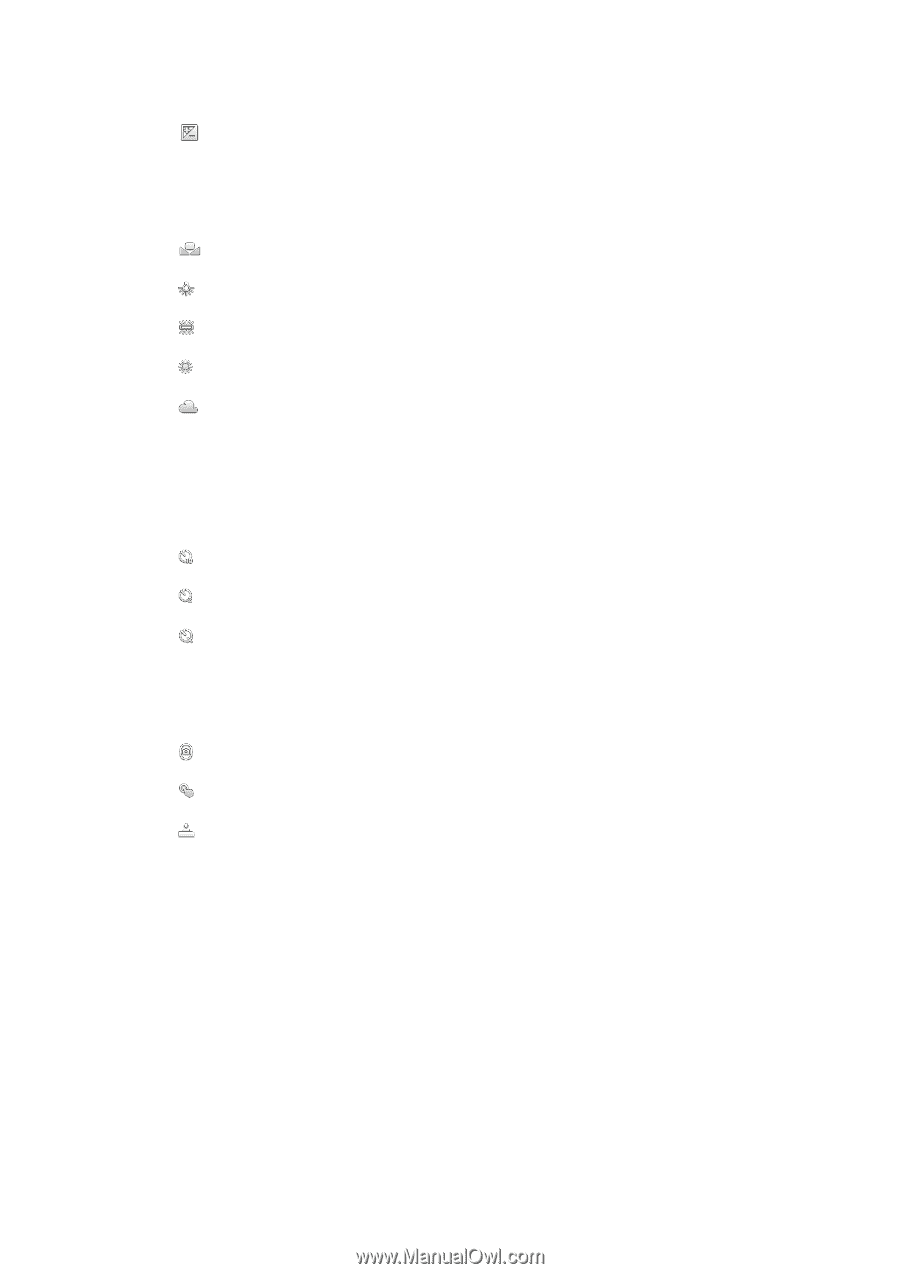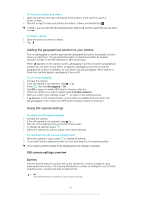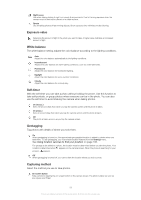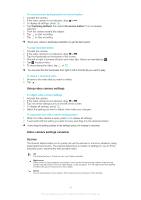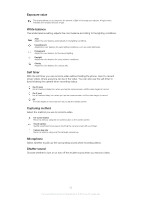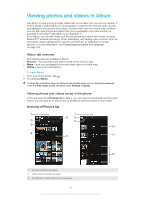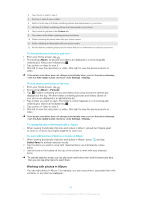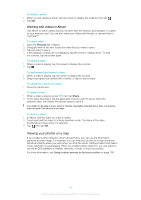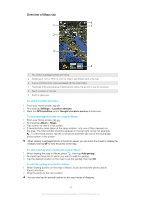Sony Ericsson Xperia E dual User Guide - Page 92
Exposure value, White balance, Self timer, Capturing method, Microphone, Shutter sound
 |
View all Sony Ericsson Xperia E dual manuals
Add to My Manuals
Save this manual to your list of manuals |
Page 92 highlights
Exposure value This setting allows you to determine the amount of light in the image you capture. A higher value indicates an increased amount of light. White balance The white balance setting adjusts the color balance according to the lighting conditions. Auto Adjust the color balance automatically to the lighting conditions. Incandescent Adjusts the color balance for warm lighting conditions, such as under light bulbs. Fluorescent Adjust the color balance for fluorescent lighting. Daylight Adjust the color balance for sunny outdoor conditions. Cloudy Adjust the color balance for a cloudy sky. Self timer With the self timer you can record a video without holding the phone. Use it to record group videos where everyone can be in the video. You can also use the self-timer to avoid shaking the camera when recording videos. On (10 sec.) Set a 10-second delay from when you tap the camera screen until the video begins to record. On (2 sec.) Set a 2-second delay from when you tap the camera screen until the video begins to record. Off The video begins to record as soon as you tap the camera screen. Capturing method Select the method you use to record a video. On-screen button Record a video by using the on-screen button on the camera screen. Touch capture Identify a particular focus area by touching the camera screen with your finger. Camera key only Record a video by using only the hardware camera key. Microphone Select whether to pick up the surrounding sound when recording videos. Shutter sound Choose whether to turn on or turn off the shutter sound when you record a video. 92 This is an Internet version of this publication. © Print only for private use.